Hvordan indstilles adgangskode for at beskytte skjult ark i Excel?
Hvis du har en projektmappe, der indeholder nogle vigtige skjulte regneark, og ikke tillader andre at skjule dem. Nu skal du indstille en adgangskode for at beskytte de skjulte regneark fuldstændigt, når andre brugere viser dem, skal de indtaste adgangskoden. Har du nogen måder at håndtere denne opgave hurtigt og nemt i Excel?
Indstil adgangskode for at beskytte skjulte ark med VeryHidden-funktionen
Indstil adgangskode for at beskytte skjult ark med VBA-kode
Beskyt flere regneark på én gang med Kutools til Excel
Indstil adgangskode for at beskytte skjulte ark med VeryHidden-funktionen
Normalt kan du bruge VeryHidden-funktionen til først at skjule regnearkene og derefter indstille en adgangskode til dem. Benyt følgende trin:
1. Åbn din projektmappe, og hold den nede Alt + F11nøgler til at åbne Vinduet Microsoft Visual Basic til applikationer.
2. I Vinduet Microsoft Visual Basic til applikationerklik Specifikation > Projekt Explorer , Egenskaber vindue to vise deres ruder.
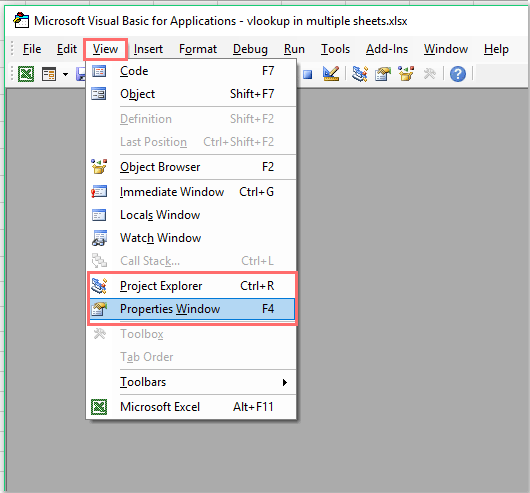
3. Og så i Projekt-VBAProjekt vælg det regneark, du vil skjule, og i Ejendomme skal du klikke på rullelisten fra Synlig sektion at vælge xlSheetMegetSkjult mulighed, se skærmbillede:
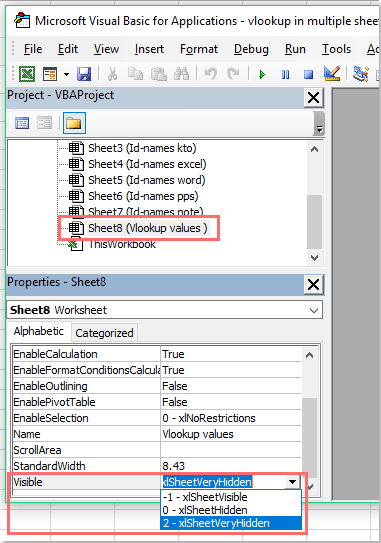
4. Når du har gjort regnearket meget skjult, kan du indstille en adgangskode for at beskytte det. I Vinduet Microsoft Visual Basic til applikationerklik indsatte > Moduler for at åbne et tomt modul, og klik derefter på Værktøjer > VBAProjektegenskaber, se skærmbillede:
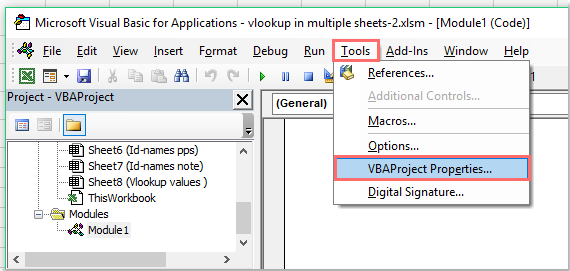
5. Så i poppet ud VBAProject-projektegenskaber dialogboksen, klik Beskyttelse fanebladet, og tjek derefter Lås projekt til visning boks, til sidst skal du indtaste og bekræfte adgangskoden i Adgangskode for at se projektegenskaber sektion, se skærmbillede:

6. Klik derefter på OK for at afslutte denne dialog og lukke Vinduet Microsoft Visual Basic til applikationer.
7. Gem projektmappen som Excel-makroaktiveret projektmappe format og luk det for at få adgangskodebeskyttelsen til at træde i kraft.

8. Næste gang, når du åbner denne projektmappe og vil gøre de meget skjulte ark synlige, bliver du bedt om at indtaste en adgangskode. Se skærmbillede:

Demo: Indstil adgangskode for at beskytte skjulte ark
Indstil adgangskode for at beskytte skjult ark med VBA-kode
For at indstille en adgangskode til at beskytte de skjulte ark kan jeg også tale om en VBA-kode til dig.
1. Skjul et regneark, som du vil beskytte.
2. Hold nede ALT + F11 nøgler til at åbne Vinduet Microsoft Visual Basic til applikationer.
3. Vælg derefter ThisWorkbook fra venstre Projekt Explorer, dobbeltklik på den for at åbne Moduler, og kopier og indsæt derefter følgende VBA-kode i det tomme modul:
VBA-kode: Indstil adgangskode for at beskytte skjult ark
Private Sub Workbook_SheetActivate(ByVal Sh As Object)
Dim xSheetName As String
xSheetName = "Sheet1"
If Application.ActiveSheet.Name = xSheetName Then
Application.EnableEvents = False
Application.ActiveSheet.Visible = False
xTitleId = "KutoolsforExcel"
response = Application.InputBox("Password", xTitleId, "", Type:=2)
If response = "123456" Then
Application.Sheets(xSheetName).Visible = True
Application.Sheets(xSheetName).Select
End If
End If
Application.Sheets(xSheetName).Visible = True
Application.EnableEvents = True
End Sub
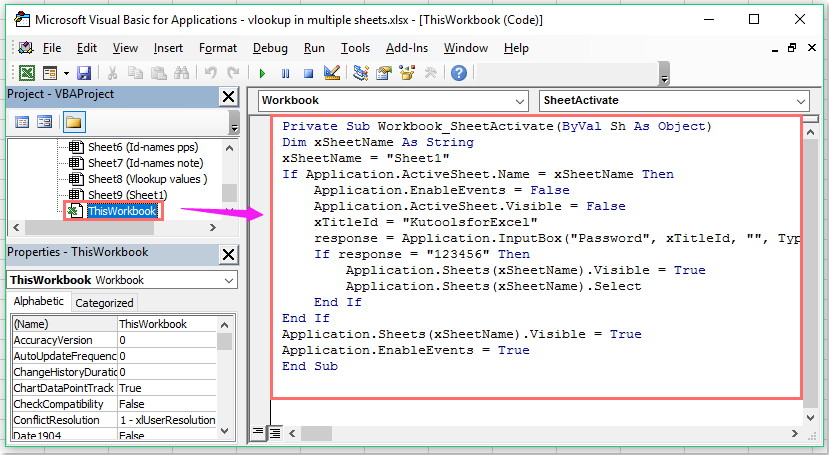
Bemærk: I ovenstående kode, Sheet1 af xSheetName = "Ark1" script er det skjulte regnearknavn, som du vil beskytte, og 123456 i Hvis svar = "123456" Så script er den adgangskode, du har angivet til det skjulte ark. Du kan ændre dem til dit behov.
4. Nu, når du vil vise det skjulte ark, vises en hurtigboks, der giver dig mulighed for at indtaste adgangskoden. Og dette promptfelt vises hver gang, når du klikker for at vise det skjulte ark.

Beskyt flere regneark på én gang med Kutools til Excel
Hvis du normalt vil beskytte flere valgte eller alle regneark i en projektmappe på en gang, skal du manuelt beskytte en efter en manuelt i Excel. Men hvis du har Kutools til Excel, Med Beskyt regneark værktøj, kan du beskytte dem med et enkelt klik.
| Kutools til Excel : med mere end 300 praktiske Excel-tilføjelsesprogrammer, gratis at prøve uden begrænsning på 30 dage. |
Efter installation Kutools til Excelskal du gøre som følger:
1. Klik Kutools Plus > Beskyt regneark, se skærmbillede:

2. I Beskyt regneark i dialogboksen, vises alle regneark i projektmappen i listeboksen. Vælg de regneark, du vil beskytte. Se skærmbillede:

3. Og klik derefter på OK, i den følgende dialogboks, skal du indtaste din adgangskode, indtaste den igen, og klik derefter på OK, vises en anden hurtigboks for at minde dig om, hvor mange regneark der er beskyttet.

4. Klik derefter på OK for at lukke dialogerne, og alle regnearkene i projektmappen er beskyttet med den samme adgangskode.
Bemærk: Hvis du vil fjerne beskyttelsen af alle regnearkene på én gang, skal du bare klikke Kutools Plus > Fjern beskyttelse af regneark, og skriv din adgangskode for at annullere beskyttelsen.

Download og gratis prøveversion Kutools til Excel nu!
Relaterede artikler:
Hvordan beskyttes flere regneark på én gang i Excel?
Hvordan indstilles en adgangskode for at beskytte projektmappen?
Hvordan beskyttes / låses VBA-kode i Excel?
Bedste kontorproduktivitetsværktøjer
Overlad dine Excel-færdigheder med Kutools til Excel, og oplev effektivitet som aldrig før. Kutools til Excel tilbyder over 300 avancerede funktioner for at øge produktiviteten og spare tid. Klik her for at få den funktion, du har mest brug for...

Fanen Office bringer en grænseflade til et kontor med Office, og gør dit arbejde meget lettere
- Aktiver redigering og læsning af faner i Word, Excel, PowerPoint, Publisher, Access, Visio og Project.
- Åbn og opret flere dokumenter i nye faner i det samme vindue snarere end i nye vinduer.
- Øger din produktivitet med 50 % og reducerer hundredvis af museklik for dig hver dag!
