Hvordan udpakkes tekst baseret på skrifttypefarve fra en celle i Excel?
Hvis du har en dataliste med noget rød tekst i hver celle i Excel som vist som nedenstående skærmbillede, og ved du, hvordan du kun udtrækker den røde tekst? Nu vil jeg introducere en hurtig måde at løse puslespillet, der udtrækker tekst baseret på fontfarven fra en celle i Excel.

Uddrag tekst baseret på skrifttypefarve fra hver celle
 Uddrag tekst baseret på skrifttypefarve fra hver celle
Uddrag tekst baseret på skrifttypefarve fra hver celle
I Excel kan du kun bruge den definerede funktion til at udtrække teksten baseret på fontfarve.
1. Trykke Alt + F11 nøgler sammen for at åbne vinduet Microsoft Visual Basic til applikationer.
2. klik indsatte > Moduler og kopier den følgende VBA-kode til det poppede ud-vindue.
VBA: Uddrag tekst baseret på fontfarve
Function GetColorText(pRange As Range) As String
'UpdatebyExtendoffice20220621
Dim xOut As String
Dim xValue As String
Dim i As Long
Dim TextColor
TextColor = RGB(255, 0, 0) 'colorindex RGB
xValue = pRange.Text
For i = 1 To VBA.Len(xValue)
If pRange.Characters(i, 1).Font.Color = TextColor Then
xOut = xOut & VBA.Mid(xValue, i, 1)
End If
Next
GetColorText = xOut
End Function
3. Gem og luk derefter dialogen, og vælg en tom celle ved siden af datalisten, skriv denne formel = GetColorText (A1) (A1 angiver den celle, du vil udtrække tekst fra), tryk på Indtast tast for at få den nødvendige tekst, og træk derefter håndtaget til autofyld for at udfylde formlen til det ønskede område.
Nu kan du se, at al rød tekst er udpakket.
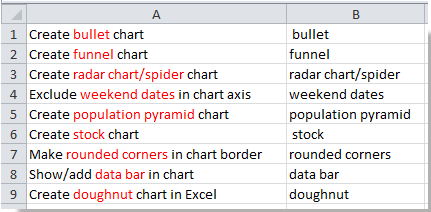
Tip: I ovenstående VBA-kode kan du ændre farven rgb i dette script TextColor = RGB(255, 0, 0) til andre for at imødekomme dit behov.
Relative artikler:
Bedste kontorproduktivitetsværktøjer
Overlad dine Excel-færdigheder med Kutools til Excel, og oplev effektivitet som aldrig før. Kutools til Excel tilbyder over 300 avancerede funktioner for at øge produktiviteten og spare tid. Klik her for at få den funktion, du har mest brug for...

Fanen Office bringer en grænseflade til et kontor med Office, og gør dit arbejde meget lettere
- Aktiver redigering og læsning af faner i Word, Excel, PowerPoint, Publisher, Access, Visio og Project.
- Åbn og opret flere dokumenter i nye faner i det samme vindue snarere end i nye vinduer.
- Øger din produktivitet med 50 % og reducerer hundredvis af museklik for dig hver dag!

