Hvordan gemmes, eksporteres flere / alle ark for at adskille csv- eller tekstfiler i Excel?
Når du bruger Excel, kan du manuelt gemme et regneark som en csv- eller tekstfil ved at bruge funktionen Gem som. Men hvordan kan du konvertere flere eller alle regneark i en projektmappe til adskilte csv- eller tekstfiler? I denne artikel vil vi vise dig metoder til at gemme eller konvertere flere eller alle ark til adskilte csv- eller tekstfiler.
Gem, eksporter eller konverter alle ark til csv eller tekstfil med VBA-kode
Gem, eksporter eller konverter flere / alle ark til csv- eller tekstfil med Kutools til Excel
Gem, eksporter eller konverter alle ark til csv eller tekstfil med VBA-kode
Med nedenstående VBA-koder kan du gemme alle regneark i en projektmappe til adskilte csv- eller tekstfiler. Gør som følger.
Eksporter eller konverter alle ark til csv-filer
1. Trykke andre + F11 taster samtidigt for at åbne Microsoft Visual Basic-applikation vindue.
2. i Microsoft Visual Basic-applikation vindue, skal du klikke på indsatte > Moduler. Kopier og indsæt derefter følgende kode i Moduler vindue.
VBA-kode: Eksporter alle ark til adskilte csv-filer
Sub ExportSheetsToCSV()
Dim xWs As Worksheet
Dim xcsvFile As String
For Each xWs In Application.ActiveWorkbook.Worksheets
xWs.Copy
xcsvFile = CurDir & "\" & xWs.Name & ".csv"
Application.ActiveWorkbook.SaveAs Filename: = xcsvFile, _
FileFormat: = xlCSV, CreateBackup: = False
Application.ActiveWorkbook.Saved = True
Application.ActiveWorkbook.Close
Next
End Sub3. Tryk på F5 nøgle for at køre koden. Du vil se alle eksporterede csv-filer findes på Dokumenter folder. Se skærmbillede:

Eksporter eller konverter alle ark til tekstfiler
Følgende kode kan hjælpe dig med at eksportere eller konvertere alle ark i projektmappen til adskilte tekstfiler.
VBA-kode: Eksporter alle ark til adskilte tekstfiler
Sub ExportSheetsToText()
Dim xWs As Worksheet
Dim xTextFile As String
For Each xWs In Application.ActiveWorkbook.Worksheets
xWs.Copy
xTextFile = CurDir & "\" & xWs.Name & ".txt"
Application.ActiveWorkbook.SaveAs Filename: = xTextFile, FileFormat: = xlText
Application.ActiveWorkbook.Saved = True
Application.ActiveWorkbook.Close
Next
End SubDe eksporterede tekstfiler findes også på Dokumenter folder. Se skærmbillede:

Gem, eksporter eller konverter flere / alle ark til csv- eller tekstfil med Kutools til Excel
YDu kan hurtigt eksportere eller konvertere flere eller alle ark til individuelle csv-filer, tekstfiler eller xls-filer i Excel med Opdelt arbejdsbog nytte af Kutools til Excel.
Før påføring Kutools til Excel, Bedes download og installer det først.
1. klik Kutools Plus > Workbook > Opdelt arbejdsbog. Se skærmbillede:
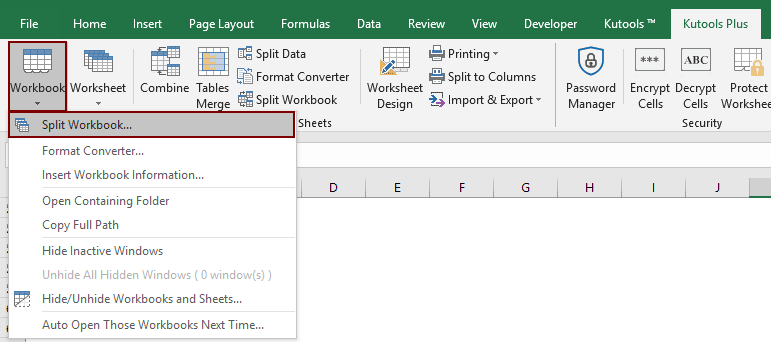
2. i Opdelt arbejdsbog dialog boks:
- 1). Hvis du vil konvertere alle ark til csv- eller tekstfiler, skal du bare holde alle arknavne markeret i Navn på regneark boks; Hvis du bare vil konvertere flere ark, skal du fortsætte med at kontrollere dem og fjerne markeringen fra andre ark, du ikke vil konvertere.
- 2). I Indstillinger afsnit, tjek Filtype og vælg derefter Unicode-tekst (*. Txt) or CSV (Macintosh) (*. Csv) fra rullelisten.
- 3). Klik på Dele .

3. i Gennemse for mappe i dialogboksen, skal du angive en mappe for at gemme de eksporterede filer og derefter klikke på OK .

Nu konverteres alle ark eller specificerede ark til adskilte csv- eller tekstfiler og finder i mappen som du angav ovenfor.
Hvis du vil have en gratis prøveperiode (30 dage) af dette værktøj, klik for at downloade det, og gå derefter til at anvende handlingen i henhold til ovenstående trin.
Gem, eksporter eller konverter flere / alle ark til csv- eller tekstfil med Kutools til Excel
Bedste kontorproduktivitetsværktøjer
Overlad dine Excel-færdigheder med Kutools til Excel, og oplev effektivitet som aldrig før. Kutools til Excel tilbyder over 300 avancerede funktioner for at øge produktiviteten og spare tid. Klik her for at få den funktion, du har mest brug for...

Fanen Office bringer en grænseflade til et kontor med Office, og gør dit arbejde meget lettere
- Aktiver redigering og læsning af faner i Word, Excel, PowerPoint, Publisher, Access, Visio og Project.
- Åbn og opret flere dokumenter i nye faner i det samme vindue snarere end i nye vinduer.
- Øger din produktivitet med 50 % og reducerer hundredvis af museklik for dig hver dag!
