Hvordan liste alle filnavne i en mappe og oprette hyperlinks til dem i Excel?
Til dit daglige arbejde er du muligvis nødt til at importere flere filnavne fra en mappe til et regneark og oprette hyperlinks til hver fil, så de hurtigt og nemt åbner filen. Måske kan du kopiere og indsætte filnavne og oprette et hyperlink til det manuelt manuelt, men dette spilder meget tid, hvis der er hundredvis af filer i mappen. I dag vil jeg tale om nogle hurtige og interessante metoder til at håndtere dette job.
Angiv alle filnavne i en mappe, og opret hyperlinks med VBA-kode
Liste over alle filnavne i en mappe, og opret hyperlinks med Kutools til Excel
Angiv alle filnavne i en mappe, og opret hyperlinks med VBA-kode
Hvis du vil liste og oprette hyperlink med filer fra en mappe, kan følgende VBA-kode gøre dig en tjeneste.
1. Aktivér et nyt regneark for at placere resultatet.
2. Hold nede ALT + F11 nøgler til at åbne Microsoft Visual Basic til applikationer vindue.
3. Klik indsatte > Moduler, og indsæt følgende kode i Moduler Vindue.
VBA: Liste over alle filnavne i en mappe, og opret hyperlinks
Sub Example1()
'Updateby Extendoffice
Dim xFSO As Object
Dim xFolder As Object
Dim xFile As Object
Dim xFiDialog As FileDialog
Dim xPath As String
Dim I As Integer
Set xFiDialog = Application.FileDialog(msoFileDialogFolderPicker)
If xFiDialog.Show = -1 Then
xPath = xFiDialog.SelectedItems(1)
End If
Set xFiDialog = Nothing
If xPath = "" Then Exit Sub
Set xFSO = CreateObject("Scripting.FileSystemObject")
Set xFolder = xFSO.GetFolder(xPath)
For Each xFile In xFolder.Files
I = I + 1
ActiveSheet.Hyperlinks.Add Cells(I, 1), xFile.Path, , , xFile.Name
Next
End Sub
4. Tryk derefter på F5 nøgle for at køre denne kode, og vælg den mappe, som du vil liste filerne fra Gennemse vindue, se skærmbillede:

5. Når du har angivet mappen, skal du klikke på OK knap, og alle filerne i den specifikke mappe er opført i aktivt regneark med hyperlinks, se skærmbillede:

Bemærk: Hvis der er undermapper i din specifikke mappe, vises filerne i undermapperne ikke.
Liste over alle filnavne i en mappe, og opret hyperlinks med Kutools til Excel
For at liste alle filer både i en mappe og dens undermapper og oprettede hyperlinks til hver fil, Kutools til Excel's Liste over filnavne kan gøre dig en tjeneste. Med denne funktion vises alle filer i mappe og undermapper på én gang med nogle attributter, såsom filnavn, filstørrelse, oprettet tid, indeholdende mappe og så videre.
| Kutools til Excel : med mere end 300 praktiske Excel-tilføjelsesprogrammer, gratis at prøve uden begrænsning på 30 dage. |
Hvis du har installeret Kutools til Excelskal du gøre med følgende trin:
1. Klik Kutools Plus > Import Eksport > Liste over filnavne, se skærmbillede:

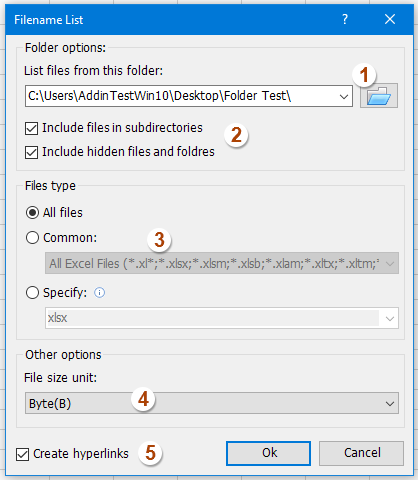
2. I Liste over filnavne dialogboksen, skal du udføre følgende handlinger:
(1.) Klik på  knap for at vælge den mappe, som du vil vise filnavnene;
knap for at vælge den mappe, som du vil vise filnavnene;
(2.) Kontroller Inkluder filer i underkataloger hvis du vil angive filnavne i undermapper, skal du kontrollere Inkluder skjulte filer og mapper hvis du vil liste de skjulte filer
(3.) Angiv de filtyper, du vil finde, og lister under Filtype afsnit;
(4.) Vælg den filstørrelsesenhed, som du vil vise;
(5.) Kontroller Opret hyperlinks nederst til venstre i dialogboksen.
3. Klik derefter på Ok knap, og alle filerne i mappen og undermapper er blevet opført i et nyt regneark med hyperlinks som du har brug for, se skærmbillede:

Klik for at få flere oplysninger om værktøjet Filnavneliste ...
Download og gratis prøveversion Kutools til Excel nu!
Demo: Liste over alle filnavne i en mappe, og opret hyperlinks med Kutools til Excel
Relateret artikel:
Hvordan vises alle filer i mappe og undermapper i et regneark?
Bedste kontorproduktivitetsværktøjer
Overlad dine Excel-færdigheder med Kutools til Excel, og oplev effektivitet som aldrig før. Kutools til Excel tilbyder over 300 avancerede funktioner for at øge produktiviteten og spare tid. Klik her for at få den funktion, du har mest brug for...

Fanen Office bringer en grænseflade til et kontor med Office, og gør dit arbejde meget lettere
- Aktiver redigering og læsning af faner i Word, Excel, PowerPoint, Publisher, Access, Visio og Project.
- Åbn og opret flere dokumenter i nye faner i det samme vindue snarere end i nye vinduer.
- Øger din produktivitet med 50 % og reducerer hundredvis af museklik for dig hver dag!
