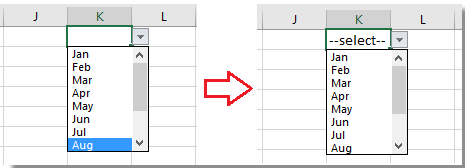Hvordan indstilles / vises forudvalgt værdi til rulleliste i Excel?
Som standard vises den generelle rulleliste, du oprettede, tom, inden du vælger en værdi på listen, men i nogle tilfælde vil du muligvis vise eller indstille en forudvalgt værdi / standardværdi til rullelisten, før brugerne vælger en fra listen som vist nedenstående skærmbillede. Her kan denne artikel hjælpe dig.
 Indstil standardværdi (forvalgt værdi) for rullelisten med formlen
Indstil standardværdi (forvalgt værdi) for rullelisten med formlen
For at indstille standardværdien for rullelisten skal du først oprette en generel rulleliste og derefter bruge en formel.
1. Opret en rulleliste. Vælg en celle eller et område, som du vil placere rullelisten, her er K1, og klik data > Datavalidering. Se skærmbillede: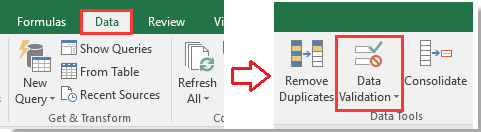
2. Derefter i Datavalidering dialog under Indstillinger fanebladet, vælg Liste fra Tillad listen, og vælg derefter den værdi, du vil vise i rullelisten til Kilde tekstboks. Se skærmbillede:
3. Klik derefter på Fejladvarsel fane i Datavalidering dialog, og fjern markeringen Vis fejladvarsel efter indtastning af ugyldige data mulighed. se skærmbillede: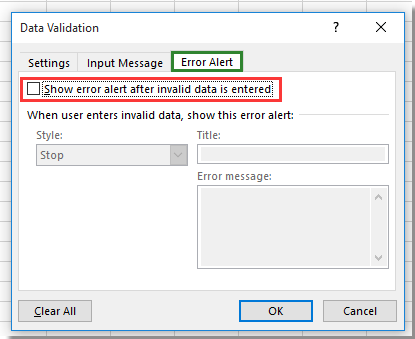
4. klik OK for at lukke dialogen og gå til rullelisten og skriv denne formel = HVIS (J1 = "", "- vælg -") ind i det, og tryk på Indtast nøgle. Se skærmbillede:
Tip: I formlen J1 er en tom celle ved siden af K1, sørg for at cellen er blank, og "--Vælg--"er den forudvalgte værdi, du vil vise, og du kan ændre dem efter behov.
5. Hold derefter rullelistecellen valgt, og klik data > Datavalidering at vise Datavalidering dialog igen, og gå til Fejladvarsel fanen og tjek Vis fejladvarsel efter indtastning af ugyldige data mulighed tilbage. Se skærmbillede: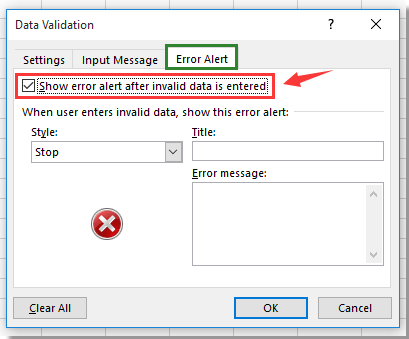
7. klik OK, nu før brugerne vælger værdier fra rullelisten, vises der en standardværdi i den angivne celle med rullelisten.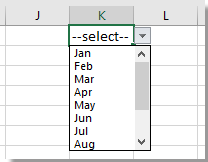
Bemærk: Mens en værdi er valgt fra rullelisten, forsvinder standardværdien.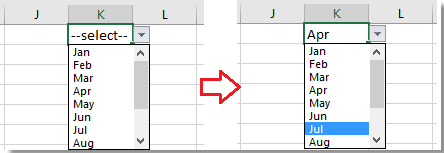
Bedste kontorproduktivitetsværktøjer
Overlad dine Excel-færdigheder med Kutools til Excel, og oplev effektivitet som aldrig før. Kutools til Excel tilbyder over 300 avancerede funktioner for at øge produktiviteten og spare tid. Klik her for at få den funktion, du har mest brug for...

Fanen Office bringer en grænseflade til et kontor med Office, og gør dit arbejde meget lettere
- Aktiver redigering og læsning af faner i Word, Excel, PowerPoint, Publisher, Access, Visio og Project.
- Åbn og opret flere dokumenter i nye faner i det samme vindue snarere end i nye vinduer.
- Øger din produktivitet med 50 % og reducerer hundredvis af museklik for dig hver dag!