Hvordan autofilteres rækker baseret på celleværdi i Excel?
Normalt kan filterfunktionen i Excel hjælpe os med at filtrere alle data, som vi har brug for, men nogle gange vil jeg automatisk filtrere celler baseret på en manuel celleindgang, hvilket betyder, at når jeg indtaster et kriterium i en celle, kan dataene være filtreres automatisk på én gang. Er der gode ideer til at håndtere dette job i Excel?
Automatisk filtrering af rækker baseret på celleværdi, du indtastede med VBA-kode
Automatisk filtrering af rækker baseret på celleværdi, du indtastede med VBA-kode
Antag, jeg har følgende dataområde, nu når jeg indtaster kriterierne i celle E1 og E2, vil jeg have, at dataene filtreres automatisk som vist nedenstående skærmbillede:

1. Gå til regnearket, som du vil automatisk filtrere datoen baseret på den celleværdi, du indtastede.
2. Højreklik på arkfanen, og vælg Vis kode fra genvejsmenuen, i poppet ud Microsoft Visual Basic til applikationer vindue, skal du kopiere og indsætte følgende kode i det tomme felt Moduler vindue, se skærmbillede:
VBA-kode: automatisk filterdata i henhold til indtastet celleværdi:
Private Sub Worksheet_Change(ByVal Target As Range)
'Updateby Extendoffice 20160606
If Target.Address = Range("E2").Address Then
Range("A1:C20").CurrentRegion.AdvancedFilter Action:=xlFilterInPlace, CriteriaRange:=Range("E1:E2")
End If
End Sub
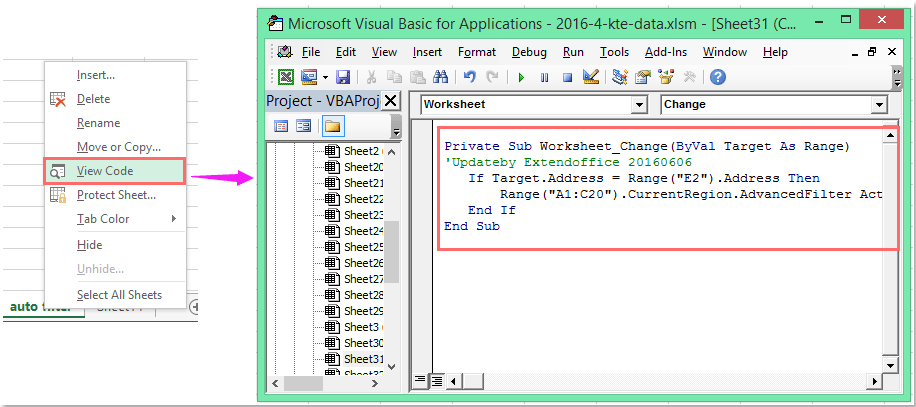
Bemærk: I ovenstående kode, A1: C20 er dit dataområde, som du vil filtrere, E2 er den målværdi, som du vil filtrere baseret på, og E1: E2 er dine kriterier celle vil blive filtreret baseret på. Du kan ændre dem til dit behov.
3. Nu, når du indtaster kriterierne i celle E1 , E2 og tryk Indtast nøgle, bliver dine data automatisk filtreret af celleværdierne.
Filtrer data efter flere kriterier eller andre specifikke betingelser, f.eks. Efter tekstlængde, efter store og små bogstaver
|
Filtrer data efter flere kriterier eller andre specifikke betingelser, såsom tekstlængde, efter store bogstaver osv.
Kutools til Excel's Superfilter funktion er et kraftfuldt værktøj, kan du anvende denne funktion til at afslutte følgende handlinger:
Kutools til Excel: med mere end 300 praktiske Excel-tilføjelsesprogrammer, gratis at prøve uden begrænsning på 30 dage. Download og gratis prøveversion nu! |
Demo: Autofilter rækker baseret på celleværdi, du indtastede med VBA-kode
Bedste kontorproduktivitetsværktøjer
Overlad dine Excel-færdigheder med Kutools til Excel, og oplev effektivitet som aldrig før. Kutools til Excel tilbyder over 300 avancerede funktioner for at øge produktiviteten og spare tid. Klik her for at få den funktion, du har mest brug for...

Fanen Office bringer en grænseflade til et kontor med Office, og gør dit arbejde meget lettere
- Aktiver redigering og læsning af faner i Word, Excel, PowerPoint, Publisher, Access, Visio og Project.
- Åbn og opret flere dokumenter i nye faner i det samme vindue snarere end i nye vinduer.
- Øger din produktivitet med 50 % og reducerer hundredvis af museklik for dig hver dag!

