Hvordan skjules kun en del af celleværdien i Excel?
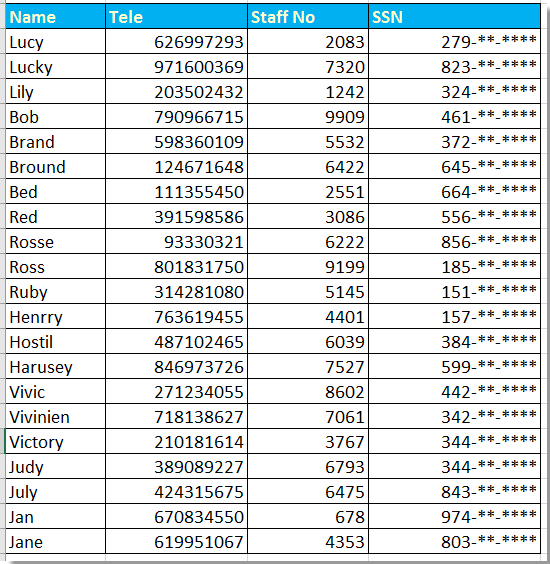
Skjul socialnumre delvist med Format Cells
Delvist skjul tekst eller tal med formler
 Skjul socialnumre delvist med Format Cells
Skjul socialnumre delvist med Format Cells
For at skjule en del af personnumre i Excel kan du anvende Format celler for at løse det.
1. Vælg de numre, du vil skjule delvist, og højreklik for at vælge formater celler fra genvejsmenuen. Se skærmbillede:
2. Derefter i formater celler dialog, klik nummer Fanebladet, og vælg Tilpasset fra Boligtype rude, og gå for at indtaste dette 000 ,, "- ** - ****" ind i Type i højre sektion. Se skærmbillede:
3. klik OK, nu er delnumre, du valgte, blevet skjult.
Bemærk: Den afrunder tallet, hvis det fjerde nummer er større end eller eaqul til 5.
 Delvist skjul tekst eller tal med formler
Delvist skjul tekst eller tal med formler
Med ovenstående metode kan du kun skjule delnumre, hvis du vil skjule delnumre eller tekster, kan du gøre som nedenfor:
Her skjuler vi de første 4 numre af pasnummeret.
Vælg en tom celle ved siden af pasnummeret, F22 for eksempel, indtast denne formel = "****" & HØJRE (E22,5), og træk derefter håndtaget til autofyldning over den celle, du har brug for for at anvende denne formel.
Tip:
Hvis du vil skjule de sidste fire tal, skal du bruge denne formel, = VENSTRE (H2,5) & "****"
Hvis du vil skjule de tre midterste tal, skal du bruge dette = VENSTRE (H2,3) & "***" & HØJRE (H2,3)
Bedste kontorproduktivitetsværktøjer
Overlad dine Excel-færdigheder med Kutools til Excel, og oplev effektivitet som aldrig før. Kutools til Excel tilbyder over 300 avancerede funktioner for at øge produktiviteten og spare tid. Klik her for at få den funktion, du har mest brug for...

Fanen Office bringer en grænseflade til et kontor med Office, og gør dit arbejde meget lettere
- Aktiver redigering og læsning af faner i Word, Excel, PowerPoint, Publisher, Access, Visio og Project.
- Åbn og opret flere dokumenter i nye faner i det samme vindue snarere end i nye vinduer.
- Øger din produktivitet med 50 % og reducerer hundredvis af museklik for dig hver dag!
