Hvordan vises det første element på rullelisten i stedet for tomt?

Rullelisten i et regneark kan hjælpe os med at gøre det lettere at indtaste data, vi skal bare vælge emnerne uden at skrive dem en efter en. Men engang, når du klikker på rullelisten, springer den først til de tomme emner i stedet for det første dataelement som vist på følgende skærmbillede, dette kan skyldes at slette kildedataene i slutningen af listen. Det kan være irriterende, at du skal rulle tilbage til toppen af en lang liste for hver tomme datavalideringscelle. Denne artikel vil jeg tale om, hvordan man altid viser det første element i rullelisten.
Vis det første element i rullelisten i stedet for tomt med datavalideringsfunktionen
Vis automatisk det første element i rullelisten i stedet for tomt med VBA-kode
 Vis det første element i rullelisten i stedet for tomt med datavalideringsfunktionen
Vis det første element i rullelisten i stedet for tomt med datavalideringsfunktionen
For at opnå dette job skal du faktisk anvende en bestemt formel, når du opretter en rulleliste, skal du gøre som følger:
1. Vælg de celler, hvor du vil indsætte rullelisten, og klik på data > Datavalidering > Datavalidering, se skærmbillede:

2. I poppet ud Datavalidering under dialogboksen Indstillinger fanebladet, vælg Liste fra Tillad sektion, og indtast derefter denne formel: = OFFSET (Ark3! $ A $ 1,0,0, COUNTA (Ark3! $ A: $ A) -1,1) ind i Kilde tekstboks, se skærmbillede:
Bemærk: I denne formel Sheet3 er regnearket indeholder kildedatalisten, og A1 er den første celleværdi på listen.
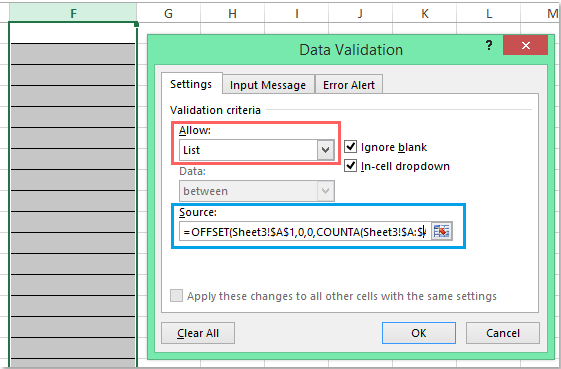
3. Klik derefter på OK knap, nu, når du klikker på rullelistecellerne, vises det første dataelement altid øverst, om der er celleværdier slettet i slutningen af kildedataene, se skærmbillede:

 Vis automatisk det første element i rullelisten i stedet for tomt med VBA-kode
Vis automatisk det første element i rullelisten i stedet for tomt med VBA-kode
Her kan jeg også introducere en VBA-kode, som kan hjælpe dig med at vise det første element i rullelisten automatisk, når du klikker på datavalideringscellerne.
1. Efter indsættelse af rullelisten skal du vælge regnearkfanen, der indeholder rullelisten, og højreklik for at vælge Vis kode fra genvejsmenuen for at gå til Microsoft Visual Basic til applikationer vindue, og kopier og indsæt derefter følgende kode i modulet:
VBA-kode: Vis automatisk det første dataelement i rullelisten:
Private Sub Worksheet_SelectionChange(ByVal Target As Range)
'Updateby Extendoffice 20160725
Dim xFormula As String
On Error GoTo Out:
xFormula = Target.Cells(1).Validation.Formula1
If Left(xFormula, 1) = "=" Then
Target.Cells(1) = Range(Mid(xFormula, 1)).Cells(1).Value
End If
Out:
End Sub

2. Gem og luk derefter kodevinduet, og når du klikker på rullelistecellen, vises det første dataelement med det samme.
Bedste kontorproduktivitetsværktøjer
Overlad dine Excel-færdigheder med Kutools til Excel, og oplev effektivitet som aldrig før. Kutools til Excel tilbyder over 300 avancerede funktioner for at øge produktiviteten og spare tid. Klik her for at få den funktion, du har mest brug for...

Fanen Office bringer en grænseflade til et kontor med Office, og gør dit arbejde meget lettere
- Aktiver redigering og læsning af faner i Word, Excel, PowerPoint, Publisher, Access, Visio og Project.
- Åbn og opret flere dokumenter i nye faner i det samme vindue snarere end i nye vinduer.
- Øger din produktivitet med 50 % og reducerer hundredvis af museklik for dig hver dag!

