Hvordan indsættes en tom ny række automatisk ved hjælp af Command Button i Excel?
I mange tilfælde skal du muligvis indsætte en tom ny række i en bestemt position på dit regneark. I denne artikel viser vi dig, hvordan du automatisk indsætter en tom ny række ved at klikke på en kommandoknap i Excel.
Indsæt automatisk en tom ny række ved hjælp af kommandoknappen
Indsæt automatisk en tom ny række ved hjælp af kommandoknappen
Du kan køre følgende VBA-kode for at indsætte en tom ny række ved at klikke på en kommandoknap. Gør som følger.
1. For det første skal du indsætte en kommandoknap. Klik venligst Udvikler > indsatte > Kommando-knap (ActiveX-kontrol). Se skærmbillede:

2. Træk derefter en kommandoknap til det regneark, du skal tilføje nye rækker, højreklik på kommandoknappen og klik Ejendomme fra højreklikmenuen.

3. i Ejendomme dialogboksen, skal du indtaste den viste tekst på kommandoknappen i Caption under boksen kategoriseret fanen, og luk derefter dialogboksen.

Du kan se den viste tekst på kommandoknappen ændres som vist nedenstående skærmbillede.
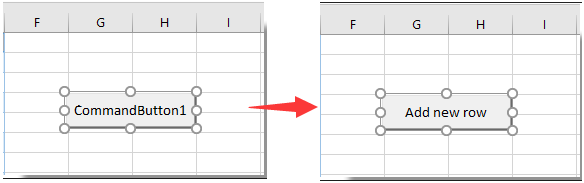
4. Højreklik på kommandoknappen igen, og klik derefter på Vis kode fra højreklikmenuen.

5. Derefter Microsoft Visual Basic til applikationer vindue, skal du udskifte den originale kode med nedenstående VBA-kode i Kode vindue.
VBA-kode: Indsæt automatisk tom ny række ved hjælp af kommandoknappen
Private Sub CommandButton1_Click()
Dim rowNum As Integer
On Error Resume Next
rowNum = Application.InputBox(Prompt:="Enter Row Number where you want to add a row:", _
Title:="Kutools for excel", Type:=1)
Rows(rowNum & ":" & rowNum).Insert Shift:=xlDown
End SubBemærk: I koden er CommanButton1 navnet på den kommandoknap, du har oprettet.
6. Trykke andre + Q taster samtidigt for at lukke Microsoft Visual Basic til applikationer vindue. Og sluk for Design Mode under Udvikler fane.
7. Klik på den indsatte kommandoknap og a Kutools til Excel dialogboksen vises. Indtast et bestemt række nummer, hvor du vil tilføje en tom ny række, og klik derefter på OK knap. Se skærmbillede:

Derefter indsættes den tomme nye række i en bestemt position på dit regneark som vist nedenstående skærmbillede. Og det holder celleformateringen af ovenstående celle.
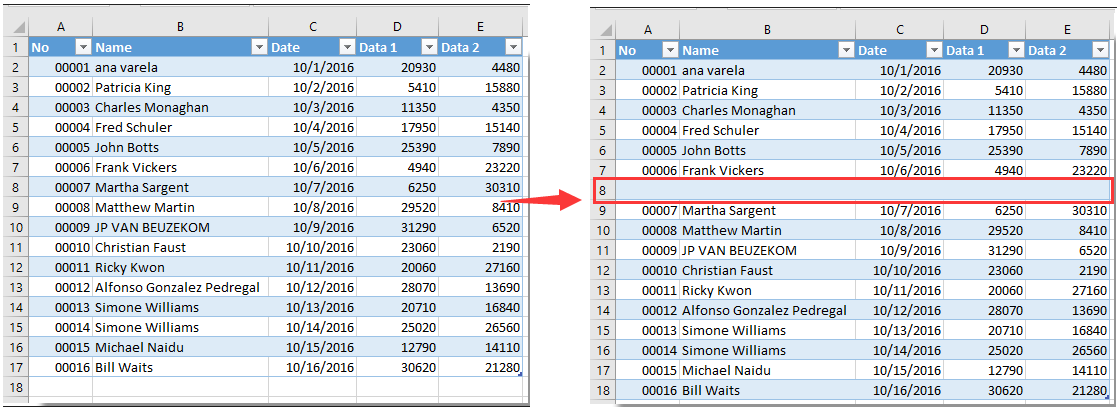
Relaterede artikler:
- Hvordan bruges kommandoknappen til at gemme aktivt regneark som PDF-fil i Excel?
- Hvordan formateres celle til at ligne en 3D-knap i Excel?
- Hvordan skjuler eller viser jeg en kommandoknap baseret på den angivne celleværdi i Excel?
Bedste kontorproduktivitetsværktøjer
Overlad dine Excel-færdigheder med Kutools til Excel, og oplev effektivitet som aldrig før. Kutools til Excel tilbyder over 300 avancerede funktioner for at øge produktiviteten og spare tid. Klik her for at få den funktion, du har mest brug for...

Fanen Office bringer en grænseflade til et kontor med Office, og gør dit arbejde meget lettere
- Aktiver redigering og læsning af faner i Word, Excel, PowerPoint, Publisher, Access, Visio og Project.
- Åbn og opret flere dokumenter i nye faner i det samme vindue snarere end i nye vinduer.
- Øger din produktivitet med 50 % og reducerer hundredvis af museklik for dig hver dag!
