Hvordan indsættes nuværende tidsstempel, når data i en anden celle ændres i Excel?
Antag, at du modtager et regneark, hvor du skal ændre data i en bestemt kolonne. Og efter at have ændret regnearket, skal du indsætte det ændrede tidsstempel for at lade andre vide, hvilke celler der er blevet ændret. Hvordan håndteres det? Denne artikel viser dig metoden til at indsætte nuværende tidsstempel, når data i en anden celle ændres i Excel som vist nedenstående skærmbillede.

Indsæt aktuelt tidsstempel, når data i en anden celle ændres med VBA-kode
Indsæt aktuelt tidsstempel, når data i en anden celle ændres med VBA-kode
Som vist nedenstående skærmbillede skal du udfylde tidsstempel i kolonne E, hvis tilsvarende celler i kolonne C ændres. Gør som følger.

1. I regnearket skal du ændre og markere med tidsstempel, højreklik på arkfanen og derefter klikke på Vis kode fra højreklikmenuen.
2. Kopier og indsæt derefter nedenstående VBA-kode i Kode vindue i Microsoft Visual Basic til applikationer vindue. Se skærmbillede:
VBA-kode: Indsæt aktuelt tidsstempel, når data i en anden celle ændres
Private Sub Worksheet_Change(ByVal Target As Range)
'Updated by Extendoffice 20180830
Dim xCellColumn As Integer
Dim xTimeColumn As Integer
Dim xRow, xCol As Integer
Dim xDPRg, xRg As Range
xCellColumn = 3
xTimeColumn = 5
xRow = Target.Row
xCol = Target.Column
If Target.Text <> "" Then
If xCol = xCellColumn Then
Cells(xRow, xTimeColumn) = Now()
Else
On Error Resume Next
Set xDPRg = Target.Dependents
For Each xRg In xDPRg
If xRg.Column = xCellColumn Then
Cells(xRg.Row, xTimeColumn) = Now()
End If
Next
End If
End If
End SubBemærk: I koden betyder nummer 3, at du vil ændre data i kolonne C, og 5 angiver, at tidsstemplet vil blive udfyldt i kolonne E. Skift dem ud fra dine behov.

3. Tryk på andre + Q taster for at lukke Microsoft Visual Basic til applikationer vindue.
Fra nu af, når du ændrer data i kolonne C, udfyldes tidsstemplet i tilsvarende celler i kolonne E som vist nedenstående skærmbillede.

Tip. Datovælger. Det Indsæt dato nytte af Kutools til Excel hjælper dig med hurtigt at indsætte dato med specificeret datoformat i en valgt celle.
Download og prøv det nu! (30-dages gratis spor)
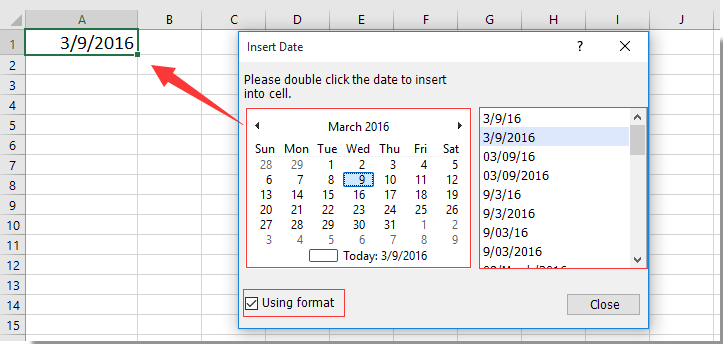
Relaterede artikler:
- Hvordan indsættes eller vises sidst gemte tidsstempel på regneark i Excel?
- Hvordan indsættes tidsstempel i en bestemt celle, når makroen køres i Excel?
Bedste kontorproduktivitetsværktøjer
Overlad dine Excel-færdigheder med Kutools til Excel, og oplev effektivitet som aldrig før. Kutools til Excel tilbyder over 300 avancerede funktioner for at øge produktiviteten og spare tid. Klik her for at få den funktion, du har mest brug for...

Fanen Office bringer en grænseflade til et kontor med Office, og gør dit arbejde meget lettere
- Aktiver redigering og læsning af faner i Word, Excel, PowerPoint, Publisher, Access, Visio og Project.
- Åbn og opret flere dokumenter i nye faner i det samme vindue snarere end i nye vinduer.
- Øger din produktivitet med 50 % og reducerer hundredvis af museklik for dig hver dag!
