Hvordan finder man værdi i en celle med kommaadskilt liste i Excel?
Hvis du antager, at du har en kolonne, indeholder kommaseparerede værdier såsom Salg, 123, AAA, og nu vil du finde ud af, om værdi 123 i den kommaadskilte celle, hvordan kan du gøre det? Denne artikel introducerer metode til løsning af problemet.
Find værdi i en celle med en kommasepareret liste med formlen
Find værdi i en celle med en kommasepareret liste med formlen
Den følgende formel kan hjælpe dig med at finde værdi i en celle med kommaadskilt liste i Excel. Gør som følger.
1. Vælg en tom celle, indtast formlen =IF(ISNUMBER(SEARCH(123,A2)),"yes","no") ind i formellinjen, og tryk derefter på Enter-tasten. Se skærmbillede:
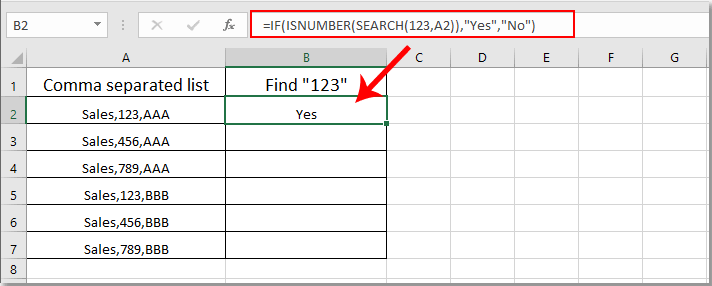
Bemærk: i formlen er A2 cellen indeholder de komma-adskilte værdier, du finder.
2. Bliv ved med at vælge resultatcellen, og træk udfyldningshåndtaget ned for at få alle resultater. Hvis værdien "123" er i de komma-adskilte celler, får du resultatet som "Ja"; Ellers får du resultatet som "Nej". Se skærmbillede:
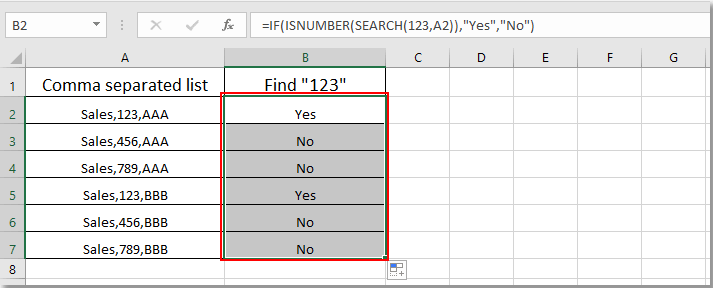
Relaterede artikler:
- Hvordan finder jeg og erstatter alle tomme celler med bestemt antal eller tekst i Excel?
- Hvordan udskiftes kommaer med nye linjer (Alt + Enter) i celler i Excel?
- Hvordan opdeles kommaseparerede værdier i rækker eller kolonner i Excel?
- Hvordan tilføjes komma i slutningen af celle / tekst i Excel?
- Sådan fjernes alle kommaer i Excel?
Bedste kontorproduktivitetsværktøjer
Overlad dine Excel-færdigheder med Kutools til Excel, og oplev effektivitet som aldrig før. Kutools til Excel tilbyder over 300 avancerede funktioner for at øge produktiviteten og spare tid. Klik her for at få den funktion, du har mest brug for...

Fanen Office bringer en grænseflade til et kontor med Office, og gør dit arbejde meget lettere
- Aktiver redigering og læsning af faner i Word, Excel, PowerPoint, Publisher, Access, Visio og Project.
- Åbn og opret flere dokumenter i nye faner i det samme vindue snarere end i nye vinduer.
- Øger din produktivitet med 50 % og reducerer hundredvis af museklik for dig hver dag!

