Hvordan konverteres formel til tekststreng i Excel?
Normalt viser Microsoft Excel de beregnede resultater, når du indtaster formler i celler. Imidlertid kan det være nødvendigt, at du kun viser formlen i celle, f.eks = CONCATENATE ("000", "- 2"), hvordan vil du håndtere det? Der er flere måder at løse dette problem på:
Konverter formel til tekststreng med funktionen Find og erstat
Konverter formel til tekststreng med brugerdefineret funktion
Konverter formel til tekststreng eller omvendt med kun et klik
Konverter formel til tekststreng med funktionen Find og erstat
Antag, at du har en række formler i kolonne C, og at du skal vise kolonnen med originale formler, men ikke deres beregnede resultater som følgende viste skærmbilleder:
 |
 |
 |
For at løse dette job skal Søg og erstat funktion kan hjælpe dig, skal du gøre som følger:
1. Vælg de beregnede resultatceller, som du vil konvertere til tekststreng.
2. Tryk derefter på Ctrl + H nøgler sammen for at åbne Søg og erstat i dialogboksen under udskifte fane, indtast lige = log ind på Find hvad tekstfelt, og indtast '= ind i Erstat med tekstboks, se skærmbillede:

3. Klik derefter på Erstat alle knap, kan du se alle de beregnede resultater erstattes med de originale formel tekststrenge, se screenshot:
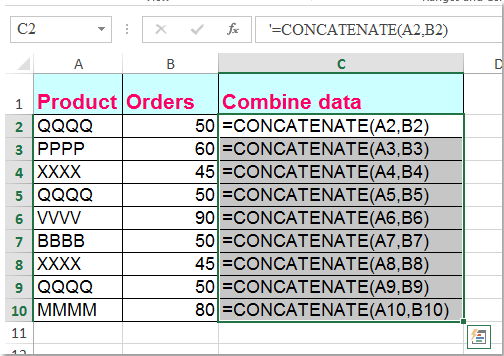
Konverter formel til tekststreng med brugerdefineret funktion
Den følgende VBA-kode kan også hjælpe dig med let at håndtere den.
1. Hold nede andre + F11 nøgler i Excel, og det åbner Vinduet Microsoft Visual Basic til applikationer.
2. Klik indsatte > Moduler, og indsæt følgende makro i Modul vindue.
Function ShowF(Rng As Range)
ShowF = Rng.Formula
End Function
3. Indtast en formel i en tom celle, f.eks. Celle D2 = ShowF (C2).
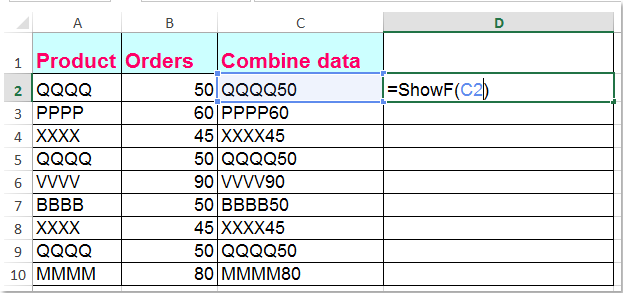
4. Klik derefter på Cell D2, og træk Fill Handle ![]() til det interval, du har brug for.
til det interval, du har brug for.
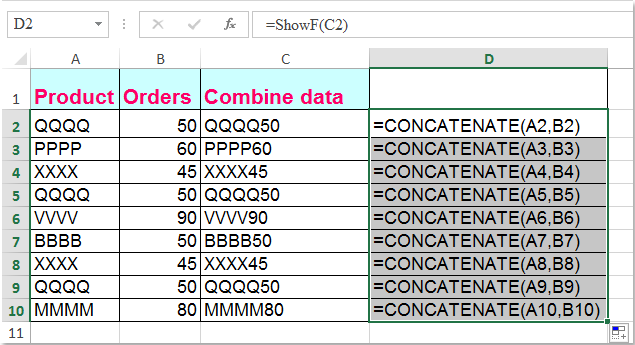
Konverter formel til tekststreng eller omvendt med kun et klik
Hvis du har Kutools til Excel, Med Konverter formel til tekst funktion, kan du ændre flere formler til tekststrenge med kun et klik.
| Kutools til Excel : med mere end 300 praktiske Excel-tilføjelsesprogrammer, gratis at prøve uden begrænsning på 30 dage. |
Efter installation Kutools til Excelskal du gøre som dette:
1. Vælg de formler, du vil konvertere.
2. Klik Kutools > Indhold > Konverter formel til tekst, og dine valgte formler er konverteret til tekststrenge på én gang, se skærmbillede:

Tips: Hvis du vil konvertere formeltekststrengene tilbage til de beregnede resultater, skal du bare anvende Konverter tekst til formelværktøjet som vist nedenstående skærmbillede:
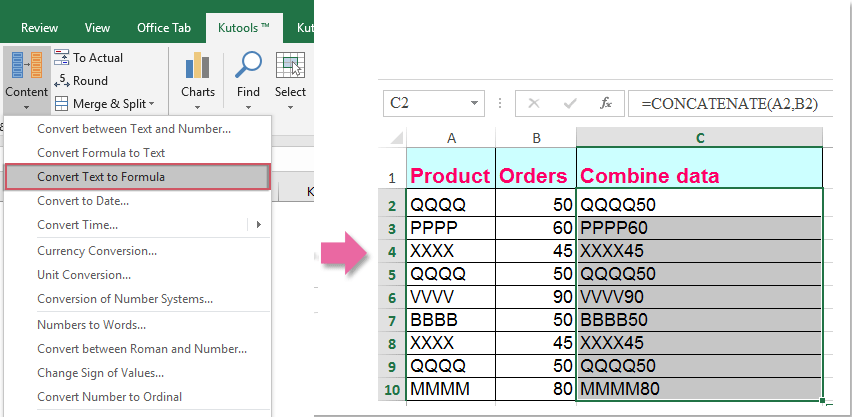
Hvis du vil vide mere om denne funktion, kan du besøge Konverter formel til tekst.
Download og gratis prøveversion Kutools til Excel nu!
Demo: Konverter formel til tekststreng eller omvendt med Kutools til Excel
Bedste kontorproduktivitetsværktøjer
Overlad dine Excel-færdigheder med Kutools til Excel, og oplev effektivitet som aldrig før. Kutools til Excel tilbyder over 300 avancerede funktioner for at øge produktiviteten og spare tid. Klik her for at få den funktion, du har mest brug for...

Fanen Office bringer en grænseflade til et kontor med Office, og gør dit arbejde meget lettere
- Aktiver redigering og læsning af faner i Word, Excel, PowerPoint, Publisher, Access, Visio og Project.
- Åbn og opret flere dokumenter i nye faner i det samme vindue snarere end i nye vinduer.
- Øger din produktivitet med 50 % og reducerer hundredvis af museklik for dig hver dag!
