Hvordan søger jeg i hele specifikke sætninger i Outlook?
For eksempel husker du en sætning, og du vil finde ud af e-mail-meddelelsen, der indeholder denne specifikke sætning. Som normalt skriver du hele sætningen i søgefeltet, men søgeresultatet viser alle e-mails, der opfylder de egenskaber, der kun indeholder et ord eller mere i sætningen. Så du er nødt til at bruge tid på at hente e-mailen blandt disse uønskede e-mails. I dette tilfælde kan du anvende nøjagtig søgning for at filtrere de e-mails, du har brug for. I denne artikel viser vi dig et trick til søgning af meddelelser, der indeholder hele den specifikke sætning i Outlook. Efter at have brugt denne metode får du din ideelle besked med det samme, mens du søger.
Søg i hele specifikke sætninger i Outlook
- Automatiser e-mail med Auto CC / BCC, Automatisk videresendelse ved regler; sende Auto svar (Ikke til stede) uden at kræve en udvekslingsserver...
- Få påmindelser som BCC Advarsel når du svarer til alle, mens du er på BCC-listen, og Påmind, når du mangler vedhæftede filer for glemte vedhæftede filer...
- Forbedre e-mail-effektiviteten med Svar (alle) med vedhæftede filer, Tilføj automatisk hilsen eller dato og tid til signatur eller emne, Besvar flere e-mails...
- Strømline e-mail med Genkald e-mails, Vedhæftningsværktøjer (Komprimer alle, Gem alt automatisk...), Fjern duplikaterog Hurtig rapport...
 Søg i hele specifikke sætninger i Outlook
Søg i hele specifikke sætninger i Outlook
1. Gå ind i den e-mail-mappe, som du vil søge i e-mails i.
2. Skriv derefter hele sætningen med citater i søgefeltet.
Skriv f.eks “Ny metode til arkivering” i søgefeltet.
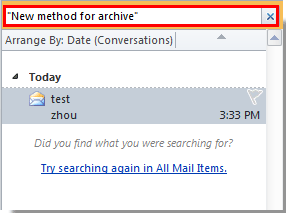
Derefter vises alle e-mails i denne e-mail-mappe, der indeholder hele den specifikke sætning.
Hvis du vil søge efter alle e-mail-mapper, skal du klikke på Alle postvarer under Søg fane.
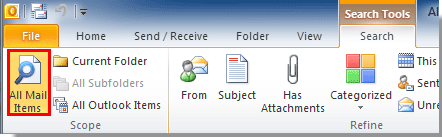
Bedste kontorproduktivitetsværktøjer
Kutools til Outlook - Over 100 kraftfulde funktioner til at superlade din Outlook
🤖 AI Mail Assistant: Øjeblikkelige pro-e-mails med AI-magi – et klik for geniale svar, perfekt tone, flersproget beherskelse. Forvandl e-mailing ubesværet! ...
📧 Email Automation: Ikke til stede (tilgængelig til POP og IMAP) / Planlæg Send e-mails / Auto CC/BCC efter regler ved afsendelse af e-mail / Automatisk videresendelse (avancerede regler) / Tilføj automatisk hilsen / Opdel automatisk e-mails med flere modtagere i individuelle meddelelser ...
📨 Email Management: Genkald nemt e-mails / Bloker svindel-e-mails af emner og andre / Slet duplikerede e-mails / Avanceret søgning / Konsolider mapper ...
📁 Vedhæftede filer Pro: Batch Gem / Batch adskilles / Batch komprimere / Automatisk gem / Automatisk afmontering / Automatisk komprimering ...
🌟 Interface Magic: 😊 Flere smukke og seje emojis / Boost din Outlook-produktivitet med fanebaserede visninger / Minimer Outlook i stedet for at lukke ...
👍 Wonders med et enkelt klik: Besvar alle med indgående vedhæftede filer / Anti-phishing e-mails / 🕘Vis afsenderens tidszone ...
👩🏼🤝👩🏻 Kontakter og kalender: Batch Tilføj kontakter fra udvalgte e-mails / Opdel en kontaktgruppe til individuelle grupper / Fjern fødselsdagspåmindelser ...
Over 100 Features Afvent din udforskning! Klik her for at finde mere.

