Hvordan ændres en undermappe til mappe i Outlook?
For eksempel er der en undermappe under mappen Indbakke i Outlook, og nu vil du flytte undermappen ud af indbakken og gemme den som en uafhængig mappe, hvordan kunne du få det gjort? Se nedenstående løsning:
Skift en undermappe til mappe i Outlook
Skift en undermappe til mappe i Outlook
Faktisk kan du nemt ændre en undermappe til en uafhængig mappe ved at trække og slippe i navigationsruden direkte i Outlook.
På Navigationsrude, vælg den undermappe, du vil ændre, træk og slip den, indtil e-mail-kontonavnet er fremhævet. Se skærmbillede:
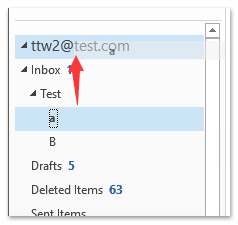
Bemærk: Hvis der vises en Microsoft Outlook-dialogboks, skal du klikke på Ja knappen for at gå videre.
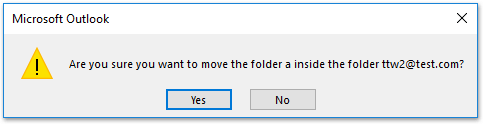
Og nu flyttes den valgte undermappe og ændres som en uafhængig mappe under den angivne e-mail-konto. Se skærmbillede:
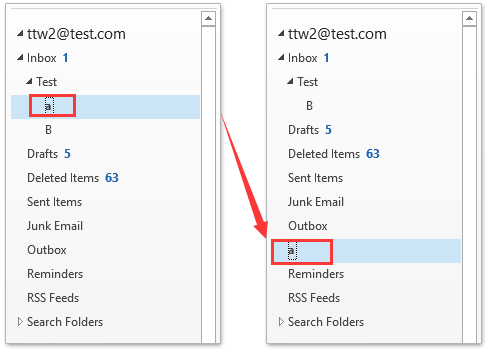
Relaterede artikler
Bedste kontorproduktivitetsværktøjer
Kutools til Outlook - Over 100 kraftfulde funktioner til at superlade din Outlook
🤖 AI Mail Assistant: Øjeblikkelige pro-e-mails med AI-magi – et klik for geniale svar, perfekt tone, flersproget beherskelse. Forvandl e-mailing ubesværet! ...
📧 Email Automation: Ikke til stede (tilgængelig til POP og IMAP) / Planlæg Send e-mails / Auto CC/BCC efter regler ved afsendelse af e-mail / Automatisk videresendelse (avancerede regler) / Tilføj automatisk hilsen / Opdel automatisk e-mails med flere modtagere i individuelle meddelelser ...
📨 Email Management: Genkald nemt e-mails / Bloker svindel-e-mails af emner og andre / Slet duplikerede e-mails / Avanceret søgning / Konsolider mapper ...
📁 Vedhæftede filer Pro: Batch Gem / Batch adskilles / Batch komprimere / Automatisk gem / Automatisk afmontering / Automatisk komprimering ...
🌟 Interface Magic: 😊 Flere smukke og seje emojis / Boost din Outlook-produktivitet med fanebaserede visninger / Minimer Outlook i stedet for at lukke ...
👍 Wonders med et enkelt klik: Besvar alle med indgående vedhæftede filer / Anti-phishing e-mails / 🕘Vis afsenderens tidszone ...
👩🏼🤝👩🏻 Kontakter og kalender: Batch Tilføj kontakter fra udvalgte e-mails / Opdel en kontaktgruppe til individuelle grupper / Fjern fødselsdagspåmindelser ...
Over 100 Features Afvent din udforskning! Klik her for at finde mere.

