Hvordan sender jeg en e-mail til flere modtagere individuelt i Outlook?
Når du vil sende personlig e-mail til flere modtagere individuelt uden at de kender hinanden, kan du normalt sende e-mailen til modtagerne en efter en. Men dette vil være tidskrævende og kedeligt. Er der nogen god og hurtig metode til at løse denne opgave i Outlook?
Send en e-mail til flere modtagere separat med funktionen Mail Merge
Send en e-mail til flere modtagere separat med en fantastisk funktion
Send en e-mail til flere modtagere separat med funktionen Mail Merge
Faktisk kan Mail Merge-funktionen i Outlook hjælpe dig med at sende den samme e-mail til flere modtagere individuelt med deres egen hilsen. Benyt følgende trin:
1. Gå til Kontakt os rude, og vælg derefter de modtagere, som du vil sende e-mail til, og klik derefter på Home > Brevfletning, se skærmbillede:

2. I åbnet Mail Flet kontakter dialog boks:
(1.) Vælg Kun valgte kontakter mulighed under Kontakt os afsnit;
(2.) I Flet muligheder sektion, skal du vælge Form Letters fra Dokument type falde ned, E-mail fra Flet til rulleliste, og indtast derefter det emne, du har brug for, i Beskedens emnelinje tekstboks.

3. Klik derefter på OK -knappen og Microsoft Word åbnes med et nyt dokument. Vinduet forbliver under Forsendelser bånd automatisk. Så skal du klikke Hilsen Line under Forsendelser fane, se skærmbillede:
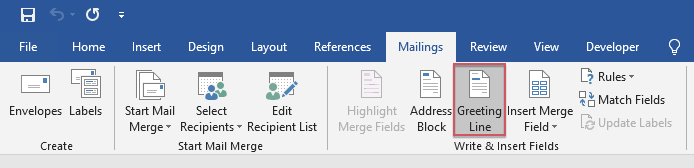
4. I poppet ud Indsæt hilsenlinje dialogboksen, skal du angive hilsenlinjeformatet, som du har brug for. Du kan forhåndsvise de sendte hilsenresultater i Eksempel sektion på samme tid. Se skærmbillede:
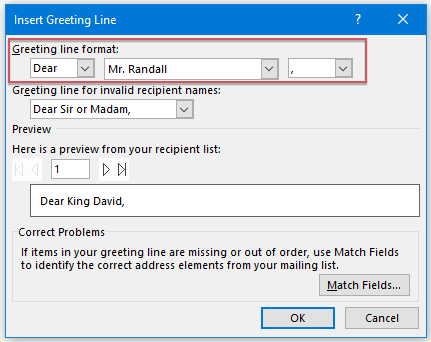
5. Klik derefter på OK, og du kan se HilsenLine》er indsat i dokumentet, og tryk derefter på Indtast nøgle for at gå til næste linje for at komponere den meddelelsestekst, du vil sende, se skærmbillede:
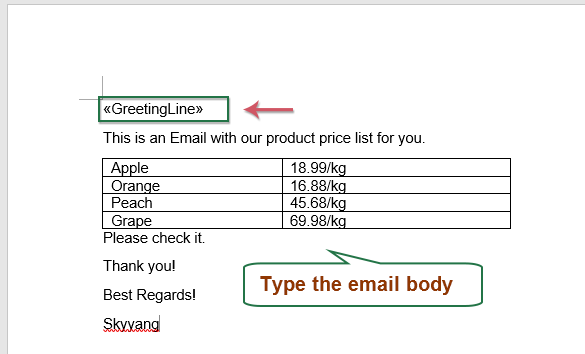
6. Efter redigering af meddelelsens brødtekst skal du klikke Forsendelser > Afslut & flet > Send e-mail-beskeder, se skærmbillede:
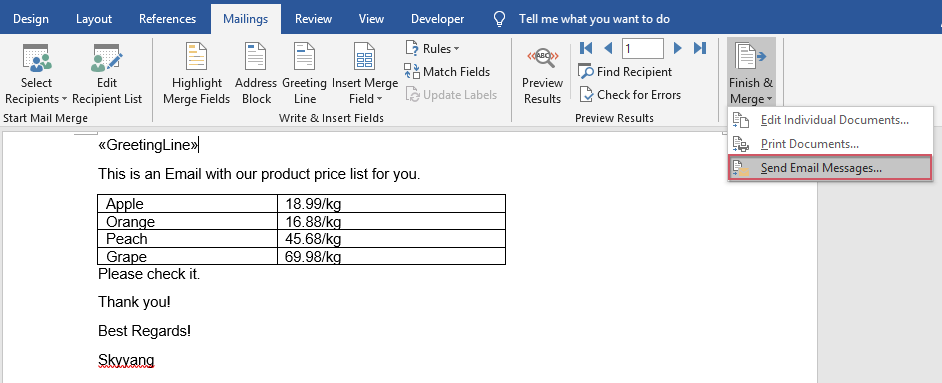
7. I Flet til e-mail dialogboks, kan du klikke direkte OK knappen, og e-mailen sendes til alle valgte kontakter på én gang, se skærmbillede:
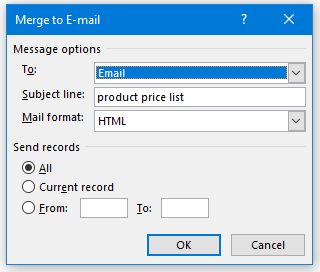
8. Når du er færdig med at sende e-mails, kan du gå til Sendte ting mappe for at se resultaterne, og e-mailen er sendt til hver modtager individuelt med deres egen hilsen, se skærmbillede:

Send en e-mail til flere modtagere separat med en fantastisk funktion
Selvom funktionen Mail Fletning kan hjælpe dig med at sende e-mailen til flere modtagere individuelt, har den også mange begrænsninger, såsom den understøtter ikke CC, BCC og indsætter vedhæftede filer, når du sender e-mail. Men hvis du har Kutools til Outlookmed sin kraftfulde funktion - Send separat, kan du løse alle disse problemer på én gang.
Efter installation Kutools til Outlookskal du gøre som dette:
1. Opret en ny besked i den nye Besked vindue, skal du klikke på Kutools > Send separat, og indsæt derefter de tilsvarende modtagere, Cc, Bcc og emne i de separate felter, se skærmbillede:

2. Og du kan se, at hilsenlinjen er indsat i meddelelsens brødtekst, så skriv venligst den meddelelsesdel, du vil sende, og klik til sidst Send knap til at sende beskeden, se skærmbillede:
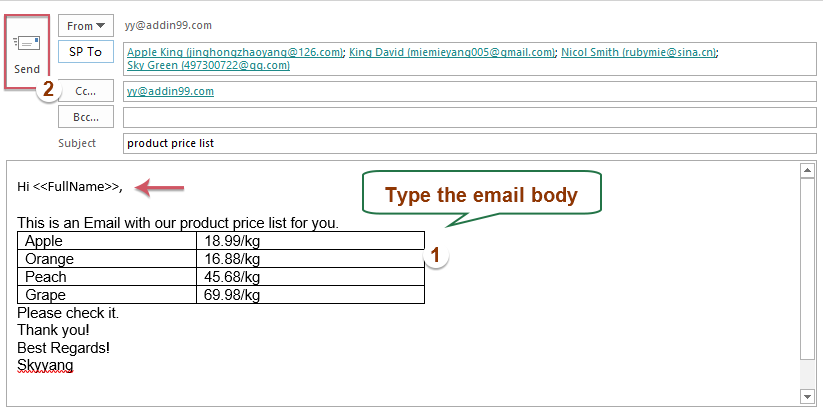
Tips: Hvis du vil indsætte vedhæftede filer, når du sender personaliserede masse-e-mails, skal du bare klikke indsatte > Vedhæft fil for at indsætte de vedhæftede filer, du har brug for, se skærmbillede:
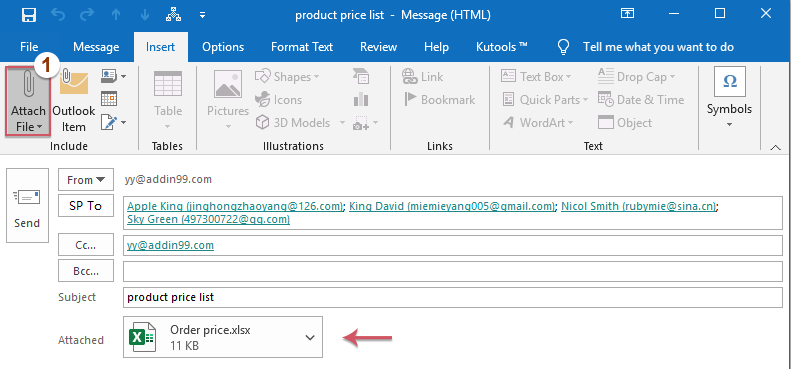
Flere relative artikler:
- Send flere kladder på én gang i Outlook
- Hvis der er flere kladdemeddelelser i mappen Kladder, og nu, vil du sende dem med det samme uden at sende en efter en. Hvordan kunne du håndtere dette job hurtigt og nemt i Outlook?
- Send personaliserede massemails til en liste fra Excel via Outlook
- For eksempel har jeg følgende datainterval i et regneark, der indeholder kolonner Navn, E-mail-adresse, Registreringskode, og nu vil jeg sende en besked med en personlig hilsen og deres egen registreringskode til de adskilte e-mail-adresser i kolonne A.
- Send en kalender til flere modtagere individuelt i Outlook
- Normalt kan du sende en kalender til en modtager hurtigt og nemt ved hjælp af funktionen E-mail-kalender i Outlook. Hvis du vil sende en kalender vedhæftet som iCalendar-fil til flere kontakter hver for sig, skal du sende den en efter en. I denne artikel vil jeg tale om en nem måde at sende en kalender til flere modtagere individuelt i Outlook.
- Send e-mail til flere modtagere uden dem at kende i Outlook
- Normalt, når du sender den samme e-mail til flere modtagere, er alle adresser på modtagerne synlige for alle, der modtager e-mailen. Men hvis modtagerne ikke kender hinanden, er det måske ikke en god idé. I dette tilfælde skal du forhindre modtagerne i at se hinandens e-mail-adresser. Denne artikel vil jeg tale om, hvordan man løser dette problem i perspektiv.
Bedste kontorproduktivitetsværktøjer
Kutools til Outlook - Over 100 kraftfulde funktioner til at superlade din Outlook
🤖 AI Mail Assistant: Øjeblikkelige pro-e-mails med AI-magi – et klik for geniale svar, perfekt tone, flersproget beherskelse. Forvandl e-mailing ubesværet! ...
📧 Email Automation: Ikke til stede (tilgængelig til POP og IMAP) / Planlæg Send e-mails / Auto CC/BCC efter regler ved afsendelse af e-mail / Automatisk videresendelse (avancerede regler) / Tilføj automatisk hilsen / Opdel automatisk e-mails med flere modtagere i individuelle meddelelser ...
📨 Email Management: Genkald nemt e-mails / Bloker svindel-e-mails af emner og andre / Slet duplikerede e-mails / Avanceret søgning / Konsolider mapper ...
📁 Vedhæftede filer Pro: Batch Gem / Batch adskilles / Batch komprimere / Automatisk gem / Automatisk afmontering / Automatisk komprimering ...
🌟 Interface Magic: 😊 Flere smukke og seje emojis / Boost din Outlook-produktivitet med fanebaserede visninger / Minimer Outlook i stedet for at lukke ...
👍 Wonders med et enkelt klik: Besvar alle med indgående vedhæftede filer / Anti-phishing e-mails / 🕘Vis afsenderens tidszone ...
👩🏼🤝👩🏻 Kontakter og kalender: Batch Tilføj kontakter fra udvalgte e-mails / Opdel en kontaktgruppe til individuelle grupper / Fjern fødselsdagspåmindelser ...
Over 100 Features Afvent din udforskning! Klik her for at finde mere.

