Hvordan afviser jeg en mødeinvitation, men lader den stadig være i din kalender i Outlook?
Hvis du afviste en mødeinvitation, men stadig vil lade mødet være i din kalender, hvordan kan du nå det? Denne artikel giver en nem metode til at hjælpe dig med hurtigt at få det gjort i Outlook.
Afvis en mødeinvitation, men lad den stadig være i kalenderen i Outlook
Afvis en mødeinvitation, men lad den stadig være i kalenderen i Outlook
Gør som følger for at efterlade en afvist mødeinvitation i din kalender i Outlook.
1. Efter afvisning af en mødeinvitation flyttes e-mailen til mappen Slettede poster. Åbn venligst Slettede ting mappe, og find den afviste e-mail til mødeinvitation.
2. Vælg den afviste mødemail i mappen Slettede emner, og klik derefter på Acceptere > Send ikke et svar i Læsepanel. Se skærmbillede:
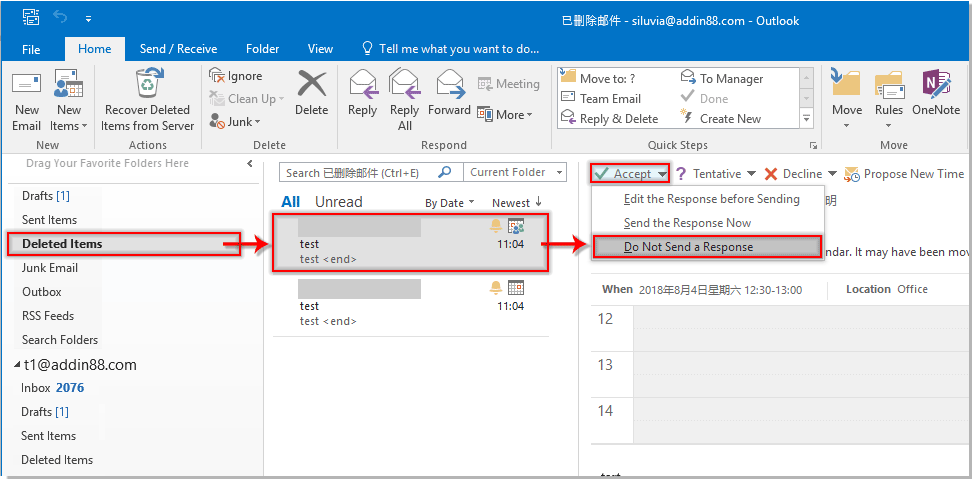
Derefter føjes det afviste møde straks til din Outlook-kalender.
Relaterede artikler:
- Hvordan accepterer man automatisk mødeindkaldelse fra en bestemt person i Outlook?
- Hvordan afviser jeg alle fremtidige møder i Outlook?
Bedste kontorproduktivitetsværktøjer
Kutools til Outlook - Over 100 kraftfulde funktioner til at superlade din Outlook
🤖 AI Mail Assistant: Øjeblikkelige pro-e-mails med AI-magi – et klik for geniale svar, perfekt tone, flersproget beherskelse. Forvandl e-mailing ubesværet! ...
📧 Email Automation: Ikke til stede (tilgængelig til POP og IMAP) / Planlæg Send e-mails / Auto CC/BCC efter regler ved afsendelse af e-mail / Automatisk videresendelse (avancerede regler) / Tilføj automatisk hilsen / Opdel automatisk e-mails med flere modtagere i individuelle meddelelser ...
📨 Email Management: Genkald nemt e-mails / Bloker svindel-e-mails af emner og andre / Slet duplikerede e-mails / Avanceret søgning / Konsolider mapper ...
📁 Vedhæftede filer Pro: Batch Gem / Batch adskilles / Batch komprimere / Automatisk gem / Automatisk afmontering / Automatisk komprimering ...
🌟 Interface Magic: 😊 Flere smukke og seje emojis / Boost din Outlook-produktivitet med fanebaserede visninger / Minimer Outlook i stedet for at lukke ...
👍 Wonders med et enkelt klik: Besvar alle med indgående vedhæftede filer / Anti-phishing e-mails / 🕘Vis afsenderens tidszone ...
👩🏼🤝👩🏻 Kontakter og kalender: Batch Tilføj kontakter fra udvalgte e-mails / Opdel en kontaktgruppe til individuelle grupper / Fjern fødselsdagspåmindelser ...
Over 100 Features Afvent din udforskning! Klik her for at finde mere.

