Hvordan ændres cellefarve, når der klikkes på eller vælges celle i Excel?
Denne artikel viser dig nogle metoder til, hvordan du ændrer cellefarve, mens du klikker på en celle, og ændrer den fremhævede farve, mens du vælger et celleområde i Excel.
Skift cellefarve, når der klikkes på celle med VBA-kode
Skift den fremhævede farve, når celler er valgt med VBA-kode
Fremhæv hele rækken og kolonnen med aktiv celle med Kutools til Excel
Skift cellefarve, når der klikkes på celle med VBA-kode
Her kan du ændre baggrundsfarven på en celle, når du dobbeltklikker på den eller højreklikker på den med følgende VBA-kode.
1. I regnearket ændrer du cellefarven, når du klikker på den, højreklik på arkfanen og klik Vis kode fra højreklikmenuen.

2. i Microsoft Visual Basic til applikationer vindue, skal du kopiere og indsætte nedenstående VBA-kode i Kode vindue.
VBA: skift cellefarve, når du klikker på den
Private Sub Worksheet_BeforeDoubleClick(ByVal Target As Range, Cancel As Boolean)
Target.Interior.Color = vbRed
End Sub
Private Sub Worksheet_BeforeRightClick(ByVal Target As Range, Cancel As Boolean)
Target.Interior.Color = vbGreen
End Sub3. Trykke andre + Q taster samtidigt for at lukke Microsoft Visual Basic til applikationer vindue.
Derefter, når du dobbeltklikker på en celle, farves den i rødt. Og når du højreklikker på en celle, bliver den farvet i grønt. Se skærmbillede:

Et klik for at fremhæve række og kolonne i den valgte celle i Excel:
Kutools til Excel's Læsning Layout hjælpeprogram hjælper dig med hurtigt at fremhæve række og kolonne i den valgte celle i Excel som nedenstående demo vist.
Download og prøv det nu! (30-dages gratis spor)

Skift den fremhævede farve, når celler er valgt med VBA-kode
Som standard er den fremhævede farve grå, når du vælger et celleområde. Hvis du vil gøre det valgte interval mere markant, kan du ændre dets fremhævede farve til den, du har brug for. Gør som følger.
1. Højreklik på arkfanen, du vil ændre den fremhævede farve i det valgte område, og klik Vis kode fra højreklikmenuen.

2. i Microsoft Visual Basic til applikationer vindue, skal du kopiere og indsætte nedenstående VBA-kode i Kode vindue.
VBA-kode: skift den fremhævede farve i det valgte område
Private Sub Worksheet_SelectionChange(ByVal Target As Range)
With Target
.Worksheet.Cells.FormatConditions.Delete
.FormatConditions.Add xlExpression, , "TRUE"
.FormatConditions(1).Interior.Color = vbYellow
End With
End Sub3. Trykke andre + Q taster på samme tid for at lukke Microsoft Visual Basic til applikationer vindue.
Fra nu af ændres den fremhævede farve i det valgte område eller celle til gul. Når du klikker på en anden celle eller et celleområde, farves cellerne automatisk.
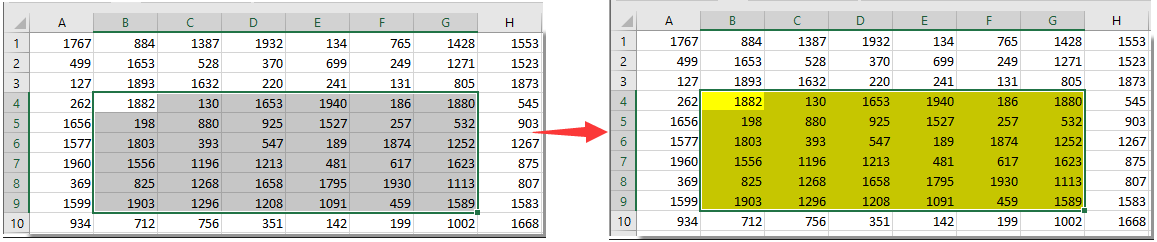
Fremhæv hele rækken og kolonnen med aktiv celle med Kutools til Excel
Hvis du har et stort regneark at gøre, er det nødvendigt at fremhæve hele rækken og kolonnen i den aktive celle for at gøre læsning lettere. Her er Læsning Layout nytte af Kutools til Excel kan hjælpe dig.
Før påføring Kutools til Excel, Bedes download og installer det først.
1. klik Kutools > Læsning Layout. Se skærmbillede:

Derefter er læsningslayoutet aktiveret, du kan se rækken og kolonnen i den aktive celle fremhæves med det samme.
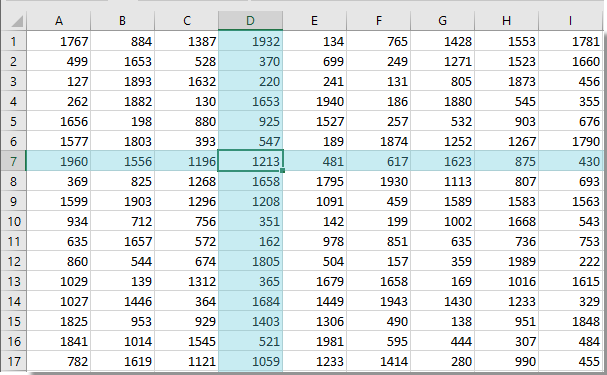
Bemærk: Du kan ændre indstillingerne for læsningslayout baseret på dine behov som vist nedenstående skærmbillede.

Hvis du vil have en gratis prøveperiode (30 dage) af dette værktøj, klik for at downloade det, og gå derefter til at anvende handlingen i henhold til ovenstående trin.
Fremhæv hele rækken og kolonnen med aktiv celle med Kutools til Excel
Bedste kontorproduktivitetsværktøjer
Overlad dine Excel-færdigheder med Kutools til Excel, og oplev effektivitet som aldrig før. Kutools til Excel tilbyder over 300 avancerede funktioner for at øge produktiviteten og spare tid. Klik her for at få den funktion, du har mest brug for...

Fanen Office bringer en grænseflade til et kontor med Office, og gør dit arbejde meget lettere
- Aktiver redigering og læsning af faner i Word, Excel, PowerPoint, Publisher, Access, Visio og Project.
- Åbn og opret flere dokumenter i nye faner i det samme vindue snarere end i nye vinduer.
- Øger din produktivitet med 50 % og reducerer hundredvis af museklik for dig hver dag!
