Hvordan kan man øge skriftstørrelsen på rullelisten i Excel?

Rulleliste er en meget nyttig funktion i Excel, når du opretter rulleliste i dit regneark, har du nogensinde forsøgt at øge skriftstørrelsen på rullelisten for at gøre den valgte post større og mere læselig som vist skærmbillede til venstre? Denne artikel vil tale om en løsning til løsning af det.
Forøg rullelisteens skriftstørrelse med VBA-kode for at forstørre zoomen
Forøg rullelisteens skriftstørrelse med VBA-kode for at forstørre zoomen
Faktisk er der ingen direkte måde for os at øge skriftstørrelsen på rullelisten, men du kan anvende følgende VBA-kode for at ændre drop-down-cellernes zoomindstilling for at gøre teksten større. Gør følgende:
1. Gå til regnearket, som indeholder rullelisten, som du vil øge dets skriftstørrelse.
2. Højreklik på arkfanen, og vælg Vis kode fra genvejsmenuen, i poppet ud Microsoft Visual Basic til applikationer vindue, skal du kopiere og indsætte følgende kode i det tomme felt Moduler vindue:
VBA-kode: Forøg skrifttypestørrelsen på rullelisten for at forstørre cellezoomen
Private Sub Worksheet_SelectionChange(ByVal Target As Range)
'updateby Extendoffice
On Error GoTo LZoom
Dim xZoom As Long
xZoom = 100
If Target.Validation.Type = xlValidateList Then xZoom = 130
LZoom:
ActiveWindow.Zoom = xZoom
End Sub
3. Gem og luk derefter denne kode, når du klikker på rullelistercellerne, forstørres cellens zoom, og rullelisten vises større, men når du klikker på andre celler, der ikke indeholder rullelisten, vises cellezoom vil være normal.
Bemærk: I ovenstående kode, xZoom = 130 ændrer rullelisten cellerne zoomer til at være 130, kan du ændre dette zoomnummer til dit behov.
Opret rulleliste med afkrydsningsfelter i Excel
Hvis du har brug for at oprette rulleliste med flere afkrydsningsfelter for at vælge flere emner fra listen i en celle, er der måske ingen direkte måde for dig at løse denne opgave på. Men, Kutools til Excel understøtter en fantastisk funktion - Rulleliste med afkrydsningsfelter, med denne funktion kan du hurtigt oprette rulleliste med afkrydsningsfelter i et bestemt område, det aktuelle regneark, den aktuelle projektmappe eller alle åbnede projektmapper baseret på dine behov. Klik for at downloade Kutools til Excel!
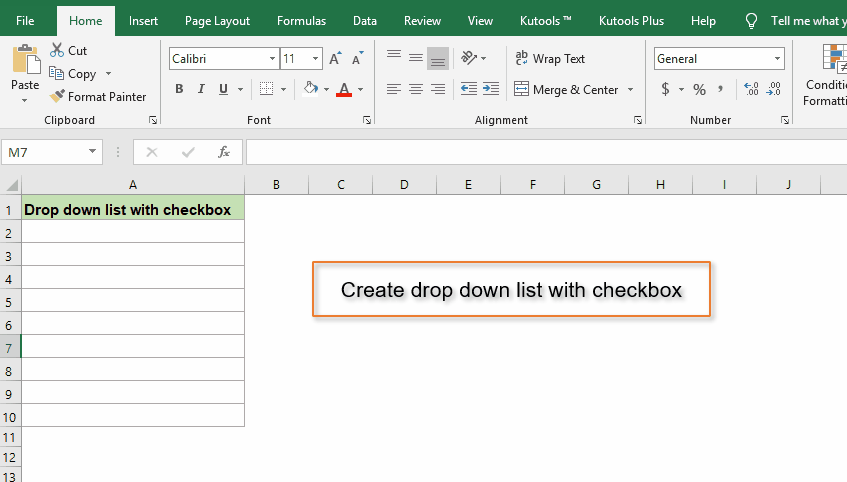
Demo: Forøg skrifttypestørrelsen på rullelisten med VBA-kode for at forstørre zoom
Bedste kontorproduktivitetsværktøjer
Overlad dine Excel-færdigheder med Kutools til Excel, og oplev effektivitet som aldrig før. Kutools til Excel tilbyder over 300 avancerede funktioner for at øge produktiviteten og spare tid. Klik her for at få den funktion, du har mest brug for...

Fanen Office bringer en grænseflade til et kontor med Office, og gør dit arbejde meget lettere
- Aktiver redigering og læsning af faner i Word, Excel, PowerPoint, Publisher, Access, Visio og Project.
- Åbn og opret flere dokumenter i nye faner i det samme vindue snarere end i nye vinduer.
- Øger din produktivitet med 50 % og reducerer hundredvis af museklik for dig hver dag!
