Sådan indsættes Outlook-signatur, når du sender e-mail i Excel?
Hvis du antager, at du vil sende en e-mail direkte i Excel, hvordan kan du så tilføje standard Outlook-signaturen i e-mailen? Denne artikel indeholder to metoder til at hjælpe dig med at tilføje Outlook-signatur, når du sender e-mail i Excel.
Indsæt signatur i Outlook-e-mail, når du sender med Excel VBA
Indsæt let Outlook-signatur, når du sender e-mail i Excel med et fantastisk værktøj
Flere tutorials til mailing i Excel ...
Indsæt signatur i Outlook-e-mail, når du sender med Excel VBA
For eksempel er der en liste over e-mailadresser i et regneark, for at sende e-mails til alle disse adresser i Excel og tilføje standard Outlook-signaturen i e-mails. Anvend venligst nedenstående VBA-kode for at opnå det.
1. Åbn regnearket indeholder den e-mail-adresseliste, du vil sende til, og tryk derefter på andre + F11 nøgler.
2. I åbningen Microsoft Visual Basic til applikationer vindue, skal du klikke på indsatte > Modul, og kopier derefter nedenstående VBA 2 ind i modulkodevinduet.
3. Nu skal du udskifte .Legeme linje ind VBA 2 med koden i VBA 1. Flyt derefter linjen .Skærm under stregen Med xMailOut.
VBA 1: Skabelon til afsendelse af e-mails med Outlook standardsignatur i Excel
.HTMLBody = "This is a test email sending in Excel" & "<br>" & .HTMLBodyVBA 2: Send e-mail til e-mail-adresser, der er angivet i celler i Excel
Sub SendEmailToAddressInCells()
Dim xRg As Range
Dim xRgEach As Range
Dim xRgVal As String
Dim xAddress As String
Dim xOutApp As Outlook.Application
Dim xMailOut As Outlook.MailItem
On Error Resume Next
xAddress = ActiveWindow.RangeSelection.Address
Set xRg = Application.InputBox("Please select email address range", "KuTools For Excel", xAddress, , , , , 8)
If xRg Is Nothing Then Exit Sub
Application.ScreenUpdating = False
Set xOutApp = CreateObject("Outlook.Application")
Set xRg = xRg.SpecialCells(xlCellTypeConstants, xlTextValues)
For Each xRgEach In xRg
xRgVal = xRgEach.Value
If xRgVal Like "?*@?*.?*" Then
Set xMailOut = xOutApp.CreateItem(olMailItem)
With xMailOut
.To = xRgVal
.Subject = "Test"
.Body = "Dear " _
& vbNewLine & vbNewLine & _
"This is a test email " & _
"sending in Excel"
.Display
'.Send
End With
End If
Next
Set xMailOut = Nothing
Set xOutApp = Nothing
Application.ScreenUpdating = True
End SubFølgende skærmbillede kan hjælpe dig med let at finde forskellene efter ændring af VBA-koden.

4. Tryk på F5 nøgle for at køre koden. Så a Kutools til Excel markeringsfelt dukker op, skal du vælge de e-mail-adresser, du vil sende e-mails til, og klik derefter på OK.

Derefter oprettes e-mails. Du kan se, at Outlooks standardsignatur er tilføjet i slutningen af e-mailens brødtekst.
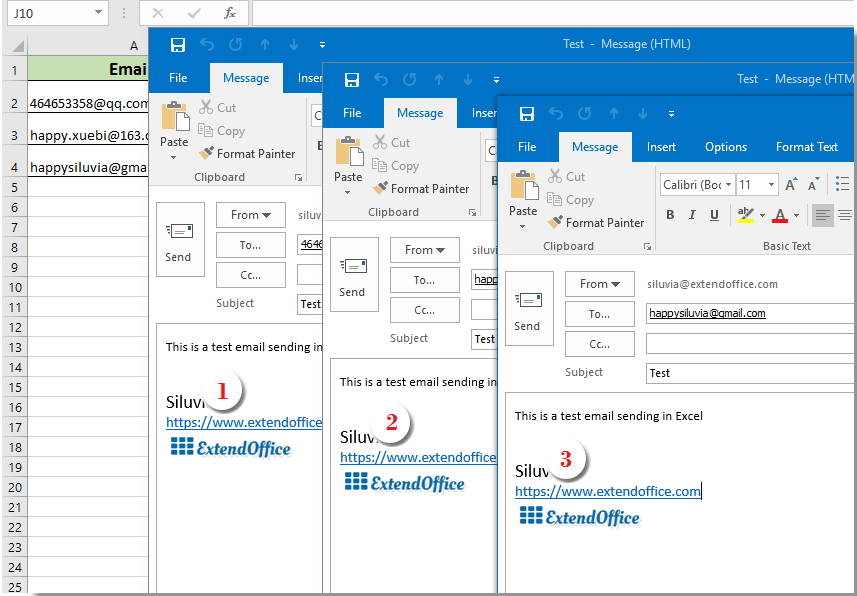
tips:
- 1. Du kan ændre e-mail-kroppen i VBA-kode 1 baseret på dine behov.
- 2. Efter kørsel af koden, hvis der vises en fejldialogboks, der advarer om, at den brugerdefinerede type ikke er defineret, skal du lukke denne dialog og derefter klikke på Værktøjer > Referencer i Microsoft Visual Basic til applikationer vindue. I åbningen Referencer - VBAProject vindue, skal du kontrollere Microsoft Outlook-objektbibliotek boks og klik OK. Og kør derefter koden igen.

Indsæt let Outlook-signatur, når du sender e-mail i Excel med et fantastisk værktøj
Hvis du er nybegynder i VBA, kan du varmt anbefale Send emails nytte af Kutools til Excel for dig. Med denne funktion kan du nemt sende e-mails baseret på bestemte felter i Excel og føje Outlook-signatur til dem. Gør som følger.
Før påføring Kutools til Excel, Bedes download og installer det først.
For det første skal du oprette en mailingliste med forskellige felter, du vil sende e-mails baseret på.
Du kan manuelt oprette en postliste efter behov eller anvende funktionen Opret postliste for hurtigt at få det gjort.
1. klik Kutools Plus > Opret postliste.

2. i Opret postliste i dialogboksen, skal du angive de felter, du har brug for, vælge, hvor listen skal sendes, og klik derefter på OK .

3. Nu oprettes en mailinglisteeksempel. Da det er en eksempleliste, skal du ændre felterne til bestemt nødvendigt indhold. (flere rækker er tilladt)

4. Derefter skal du vælge hele listen (inkludere overskrifter), klikke på Kutools Plus > Send emails.
5. i Send emails dialog boks:
- 5.1) Varer på den valgte postliste placeres automatisk i tilsvarende felter;
- 5.2) Afslut e-mail-organet;
- 5.3) Kontroller begge Send e-mail via Outlook , Brug Outlook's signaturindstillinger kasser;
- 5.4) Klik på Send knap. Se skærmbillede:

Nu sendes e-mails. Og standard Outlook-signaturen tilføjes i slutningen af e-mail-kroppen.
Hvis du vil have en gratis prøveperiode (30 dage) af dette værktøj, klik for at downloade det, og gå derefter til at anvende handlingen i henhold til ovenstående trin.
Relaterede artikler:
Send e-mail til e-mail-adresser, der er angivet i celler i Excel
Antag at du har en liste over e-mail-adresser, og at du vil sende e-mail til disse e-mail-adresser i bulk direkte i Excel. Hvordan opnås det? Denne artikel viser dig metoder til at sende e-mail til flere e-mail-adresser, der er angivet i celler i Excel.
Send e-mail med kopiering og indsætning af et bestemt interval i e-mail-brødtekst i Excel
I mange tilfælde kan et specifikt udvalg af indhold i Excel-regneark være nyttigt i din e-mail-kommunikation. I denne artikel introducerer vi en metode til at sende en e-mail med specificeret rækkevidde, der indsættes i e-mail-kroppen direkte i Excel.
Send e-mail med flere vedhæftede filer vedhæftet i Excel
Denne artikel taler om at sende en e-mail via Outlook med flere vedhæftede filer vedhæftet i Excel.
Send e-mail, hvis forfaldsdato er opfyldt i Excel
For eksempel, hvis forfaldsdatoen i kolonne C er mindre end eller lig med 7 dage (nuværende dato er 2017/9/13), skal du sende en e-mailpåmindelse til den angivne modtager i kolonne A med specificeret indhold i kolonne B. Opnå det? Denne artikel vil give en VBA-metode til at håndtere den i detaljer.
Send automatisk e-mail baseret på celleværdi i Excel
Antag, at du vil sende en e-mail via Outlook til en bestemt modtager baseret på en bestemt celleværdi i Excel. For eksempel, når værdien af celle D7 i et regneark er større end 200, oprettes der automatisk en e-mail. Denne artikel introducerer en VBA-metode, som du hurtigt kan løse dette problem.
Bedste kontorproduktivitetsværktøjer
Overlad dine Excel-færdigheder med Kutools til Excel, og oplev effektivitet som aldrig før. Kutools til Excel tilbyder over 300 avancerede funktioner for at øge produktiviteten og spare tid. Klik her for at få den funktion, du har mest brug for...

Fanen Office bringer en grænseflade til et kontor med Office, og gør dit arbejde meget lettere
- Aktiver redigering og læsning af faner i Word, Excel, PowerPoint, Publisher, Access, Visio og Project.
- Åbn og opret flere dokumenter i nye faner i det samme vindue snarere end i nye vinduer.
- Øger din produktivitet med 50 % og reducerer hundredvis af museklik for dig hver dag!
