Hvordan oprettes en kommandoknap til at kopiere og indsætte data i Excel?
Hvis du antager, at du ofte skal kopiere en række celler til et andet sted efter ændring af data, vil den manuelt kopiere og indsætte metode være kræsen og tidskrævende. Hvordan får jeg denne kopi og indsæt affære til at køre automatisk? Denne artikel viser dig, hvordan du bruger en kommandoknap til at kopiere og indsætte data med kun et klik.
Opret en kommandoknap til at kopiere og indsætte data med VBA-kode
Opret en kommandoknap til at kopiere og indsætte data med VBA-kode
Gør som følger for at kopiere og indsætte data automatisk, når du klikker på en kommandoknap.
1. Indsæt en kommandoknap ved at klikke på Udvikler > indsatte > Kommando-knap (ActiveX-kontrol). Se skærmbillede:
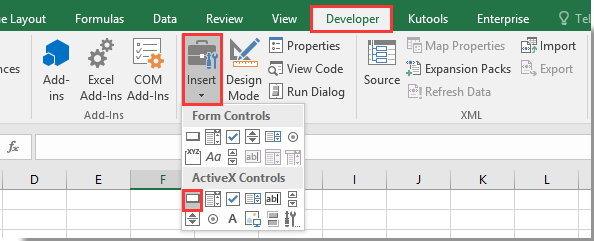
2. Tegn en kommandoknap i dit regneark, og højreklik på den. Vælg Vis kode fra kontekstmenuen.

3. I popping up Microsoft Visual Basic til applikationer vindue, skal du udskifte den originale kode i kodevinduet med nedenstående VBA-kode.
VBA-kode: Brug kommandoknappen til at kopiere og indsætte data i Excel
Private Sub CommandButton1_Click()
Application.ScreenUpdating = False
Dim xSheet As Worksheet
Set xSheet = ActiveSheet
If xSheet.Name <> "Definitions" And xSheet.Name <> "fx" And xSheet.Name <> "Needs" Then
xSheet.Range("A1:C17 ").Copy
xSheet.Range("J1:L17").PasteSpecial Paste:=xlValues, Operation:=xlNone, SkipBlanks:=False, Transpose:=False
End If
Application.ScreenUpdating = True
End SubBemærk: I koden er CommandButton1 navnet på din indsatte Command Button. A1: C17 er det område, du skal kopiere, og J1: L17 er destinationsområdet for at indsætte data. Skift dem, som du har brug for.
4. Trykke andre + Q taster for at lukke Microsoft Visual Basic til applikationer vindue. Og sluk for Designtilstand under fanen Udvikler.
5. Klik nu på kommandoknappen, alle data i område A1: C17 kopieres og indsættes i område J1: L17 uden celleformatering.
Relaterede artikler:
- Hvordan gemmes og lukkes aktiv projektmappe uden prompt af en kommandoknap i Excel?
- Hvordan flyder man altid en kommandoknap på regnearket i Excel?
- Hvordan opdateres eller indsættes (aktuel) dato og tid med en kommandoknap i Excel?
- Hvordan bruges en kommandoknap til at ændre en bestemt celleværdi i Excel?
- Hvordan bruges kommandoknappen til at gemme aktivt regneark som PDF-fil i Excel?
- Hvordan indsættes en tom ny række automatisk ved hjælp af Command Button i Excel?
Bedste kontorproduktivitetsværktøjer
Overlad dine Excel-færdigheder med Kutools til Excel, og oplev effektivitet som aldrig før. Kutools til Excel tilbyder over 300 avancerede funktioner for at øge produktiviteten og spare tid. Klik her for at få den funktion, du har mest brug for...

Fanen Office bringer en grænseflade til et kontor med Office, og gør dit arbejde meget lettere
- Aktiver redigering og læsning af faner i Word, Excel, PowerPoint, Publisher, Access, Visio og Project.
- Åbn og opret flere dokumenter i nye faner i det samme vindue snarere end i nye vinduer.
- Øger din produktivitet med 50 % og reducerer hundredvis af museklik for dig hver dag!
