Hvordan svarer man automatisk i HTML-format i Outlook?
I Microsoft Outlook kan vi konfigurere indstillinger og komponere alle nye beskeder i HTML-format, men kan ikke automatisk svare på beskeder i HTMT-format, fordi det altid svarer i det oprindelige format for modtagne beskeder. Denne artikel introducerer dig tricks til automatisk at svare i HTML-format i Outlook.
Svar manuelt i HTML-format med formatering
Svar automatisk i HTML-format med VBA
Svar altid automatisk i HTML-format med Kutools til Outlook
Svar manuelt i HTML-format med formatering
Det er let at konvertere formaterne til almindelig tekst eller rig tekst til HTML-formatet, når du besvarer en e-mail-besked i Outlook.
1: Vælg den e-mail-besked, som du vil svare senere.
2: Klik på Svar knappen på Home fanen (eller på værktøjslinjen i Outlook 2007) for at besvare den valgte e-mail-besked.
3: Klik på HTML på den Formatér tekst fanen (eller Indstillinger fane i Outlook 2007).
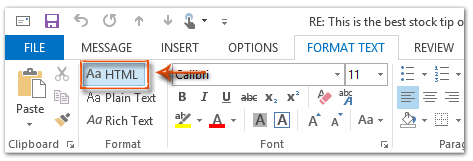
Derefter konverteres den besvarende besked straks til HTML-formatet.
4: Skriv denne svarbesked, og klik på Send .
Svar automatisk i HTML-format med VBA
Den følgende metode hjælper dig med at besvare alle e-mail-meddelelser i HTML-format automatisk i Microsoft Outlook.
1: Vælg den e-mail-besked, du vil svare i HTML-format.
2: Tryk på andre + F11 taster for at åbne vinduet Microsoft Visual Basic for Applications.
3: Klik på indsatte > Moduler.
4: Indsæt følgende kode i det nye modulvindue.
Sub AlwaysReplyInHTML()
Dim oSelection As Outlook.Selection
Dim oItem As Object
'Get the selected item
Select Case TypeName(Application.ActiveWindow)
Case "Explorer"
Set oSelection = Application.ActiveExplorer.Selection
If oSelection.Count > 0 Then
Set oItem = oSelection.Item(1)
Else
MsgBox "Please select an item first!", vbCritical, "Reply in HTML"
Exit Sub
End If
Case "Inspector"
Set oItem = Application.ActiveInspector.CurrentItem
Case Else
MsgBox "Unsupported Window type." & vbNewLine & "Please select or open an item first.", _
vbCritical, "Reply in HTML"
Exit Sub
End Select
Dim oMsg As Outlook.MailItem
Dim oMsgReply As Outlook.MailItem
Dim bPlainText As Boolean
'Change the message format and reply
If oItem.Class = olMail Then
Set oMsg = oItem
If oMsg.BodyFormat = olFormatPlain Then
bPlainText = True
End If
oMsg.BodyFormat = olFormatHTML
Set oMsgReply = oMsg.Reply
If bIsPlainText = True Then
oMsg.BodyFormat = olFormatPlain
End If
oMsg.Close (olSave)
oMsgReply.Display
'Selected item isn't a mail item
Else
MsgBox "No message item selected. Please select a message first.", _
vbCritical, "Reply in HTML"
Exit Sub
End If
'Cleanup
Set oMsgReply = Nothing
Set oMsg = Nothing
Set oItem = Nothing
Set oSelection = Nothing
End Sub5: Hvis du kun vil besvare denne valgte meddelelse i html-format, skal du trykke på F5 nøgle for at køre koden. Derefter dukker svarsvinduet op, komponer det og tryk på Send knappen for at sende e-mailen.
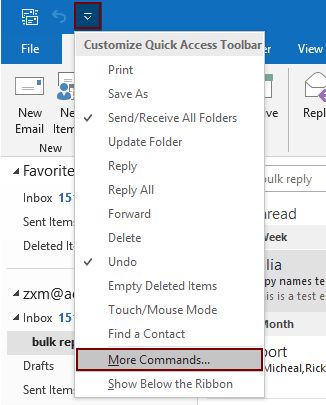
2.2) Vælg Projekt1.AlwaysReplyInHTML i kommandoboksen
2.3) Klik på Tilføj knap (du kan se, at den valgte makro føjes til højre felt);
2.4) Klik på OK knap. Se skærmbillede:
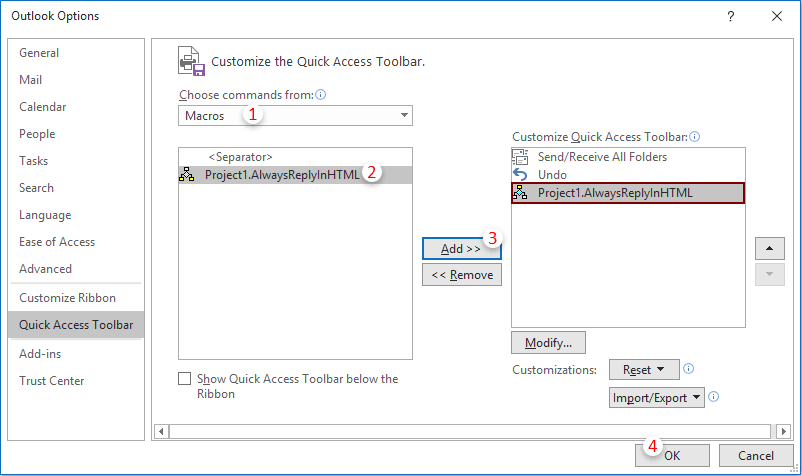
 ikon. Hver gang du har brug for at svare på en e-mail i html-format, skal du vælge e-mailen og klikke på denne knap for at aktivere den.
ikon. Hver gang du har brug for at svare på en e-mail i html-format, skal du vælge e-mailen og klikke på denne knap for at aktivere den.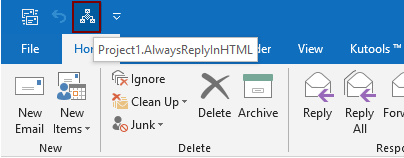
Svar altid automatisk i HTML-format med Kutools til Outlook
Kutools til Outlook : med mere end 100 praktiske Outlook-tilføjelsesprogrammer, gratis at prøve uden begrænsning på 60 dage.
Her anbefaler jeg dig et praktisk værktøj - Fast svarformatering of Kutools til Outlook. Med dette værktøj kan du nemt angive en svarsformatering som HTML, almindelig tekst og RTF og rette den angivne formatering som svarformat for alle fremtidige svarmails.
1. klik Kutools > Fast formatering > Fast svarformatering > Indstil svarformatering. Se skærmbillede:

2. i Indstil svarformatering dialogboksen skal du vælge HTML valgmulighed, og klik derefter på OK .
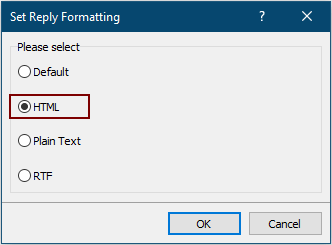
3. Klik nu Fast formatering > Fast svarformatering > Aktivér fast svarformatering under fanen Kutools for at aktivere værktøjet.
Fra nu af svarer Outlook altid en e-mail i HTML-format.
Hvis du vil have en gratis prøveversion af dette værktøj, skal du gå til download softwaren gratis først, og gå derefter til for at anvende handlingen i henhold til ovenstående trin.
Bedste kontorproduktivitetsværktøjer
Kutools til Outlook - Over 100 kraftfulde funktioner til at superlade din Outlook
🤖 AI Mail Assistant: Øjeblikkelige pro-e-mails med AI-magi – et klik for geniale svar, perfekt tone, flersproget beherskelse. Forvandl e-mailing ubesværet! ...
📧 Email Automation: Ikke til stede (tilgængelig til POP og IMAP) / Planlæg Send e-mails / Auto CC/BCC efter regler ved afsendelse af e-mail / Automatisk videresendelse (avancerede regler) / Tilføj automatisk hilsen / Opdel automatisk e-mails med flere modtagere i individuelle meddelelser ...
📨 Email Management: Genkald nemt e-mails / Bloker svindel-e-mails af emner og andre / Slet duplikerede e-mails / Avanceret søgning / Konsolider mapper ...
📁 Vedhæftede filer Pro: Batch Gem / Batch adskilles / Batch komprimere / Automatisk gem / Automatisk afmontering / Automatisk komprimering ...
🌟 Interface Magic: 😊 Flere smukke og seje emojis / Boost din Outlook-produktivitet med fanebaserede visninger / Minimer Outlook i stedet for at lukke ...
👍 Wonders med et enkelt klik: Besvar alle med indgående vedhæftede filer / Anti-phishing e-mails / 🕘Vis afsenderens tidszone ...
👩🏼🤝👩🏻 Kontakter og kalender: Batch Tilføj kontakter fra udvalgte e-mails / Opdel en kontaktgruppe til individuelle grupper / Fjern fødselsdagspåmindelser ...
Over 100 Features Afvent din udforskning! Klik her for at finde mere.

