Hvordan ændres standardtidspunktet for leveringsforsinkelse i Outlook?
Når du aktiverer muligheden for forsinket levering (den Lever ikke før mulighed i det følgende skærmbillede) for en e-mail i Outlook, er afsendelsestiden som standard indstillet til 5:00. Antag, at du arbejder sent om aftenen og ikke ønsker, at andre skal vide, at du arbejder overarbejde. Du skal aktivere muligheden for forsinket levering for dine e-mails, før du sender dem. Efter at have aktiveret indstillingen, skal du ændre standardafsendelsestiden manuelt. Ellers vil e-mailen blive sendt efter kl. 5 næste dag. Er der nogen måde at ændre denne standard leveringstid på?
Denne vejledning indeholder en VBA-kode, der hjælper dig med at ændre standardtidspunktet for muligheden for forsinkelse af levering i Outlook.
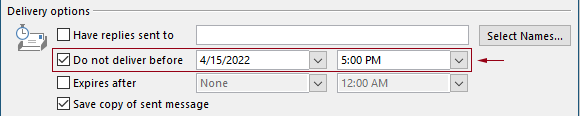
Skift standardtidspunktet for forsinket levering i Outlook med VBA-kode
Du kan anvende følgende VBA-kode for at ændre standardtidspunktet for muligheden for forsinket levering i Outlook.
I følgende VBA-kode:
Du kan angive to gange: forsinket leveringstid og aktiveringstidspunkt for forsinket levering.
Du indstiller f.eks. leveringsforsinkelsen til kl. 07 og indstiller muligheden for forsinket levering til at blive aktiveret automatisk efter kl. 30. Når du sender en e-mail mellem 5:30 og 07:30, vil e-mailen blive sendt direkte. Hvis en e-mail sendes mellem kl. 5 – 30, vil den blive sendt efter kl. 5 næste dag.
Test venligst scriptet som følger.
1. Start din Outlook, tryk på andre + F11 taster samtidigt for at åbne Microsoft Visual Basic til applikationer vindue.
2. i Microsoft Visual Basic til applikationer vindue, dobbeltklik på Project1 > Microsoft Outlook-objekter > Denne OutlookSession at åbne ThisOutlookSession (kode) vindue, og kopier derefter følgende kode ind i dette kodevindue.
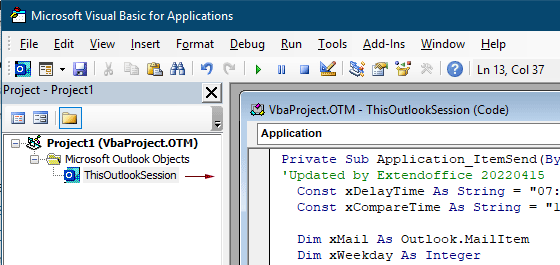
VBA-kode: ændre standardtidspunktet for udskudt levering i Outlook
Private Sub Application_ItemSend(ByVal Item As Object, Cancel As Boolean)
'Updated by Extendoffice & EWP 20230602
Const xDelayTime As String = "07:30:00" 'The delay delivery time of emails
Const xCompareTime As String = "17:30:00" 'The time to enable the delay delivery option
Dim xMail As Outlook.MailItem
Dim xWeekday As Integer
Dim xNowTime As String
Dim xIsDelay As Boolean
Dim xRet1 As Integer
Dim xRet2 As Integer
On Error GoTo xError
If (Item.Class <> olMail) Then Exit Sub
Set xMail = Item
xWeekday = Weekday(Date, vbMonday)
xNowTime = Format(Now, "hh:nn:ss")
xIsDelay = False
xRet1 = StrComp(xNowTime, xDelayTime)
xRet2 = StrComp(xNowTime, xCompareTime)
If xRet1 = xRet2 Then
xIsDelay = True
End If
If (xRet1 = -1) And (xRet2 = -1) Then
xMail.DeferredDeliveryTime = Date & " " & xDelayTime
Else
If ((xWeekday = 5) And xIsDelay) Or (xWeekday = 6) Or (xWeekday = 7) Then
xMail.DeferredDeliveryTime = (Date + (5 - xWeekday + 3)) & " " & xDelayTime
ElseIf xIsDelay Then
xMail.DeferredDeliveryTime = (Date + 1) & " " & xDelayTime
End If
End If
Exit Sub
xError:
MsgBox "ItemSend: " & Err.Description, , "Kutools for Outlook"
End SubBemærkninger:
3. Gem koden, og tryk på andre + Q taster for at lukke Microsoft Visual Basic til applikationer vindue.
Fra nu af, når du sender en e-mail mellem 07:30 - 5:30, vil e-mailen blive sendt direkte. Hvis en e-mail sendes mellem kl. 5 – 30, vil den blive afsendt efter kl. 07 den næste hverdag.
Relaterede artikler
Skift standard påmindelsestid for heldagsbegivenheder i Outlook
Normalt er standardpåmindelsestiden for hele dagen begivenhed 18 timer i Outlook 2007/2010 og 0.5 dag i Outlook 2013. Nogle gange er standardpåmindelsestiden for hele dagen muligvis ikke enig med din arbejdsplan. Her introducerer vi måden at ændre standardpåmindelsestiden for heldagshændelser i Microsoft Outlook.
Skift standardopfølgningstid i Outlook
Som vi ved, når vi tilføjer en opfølgningspåmindelse til en e-mail i Outlook, er standardopfølgningstiden 4:30 (eller andet tidspunkt afhængigt af din arbejdstid). Det kan dog være en god ide at ændre standardopfølgningstidspunktet og lade det minde dig om ved begyndelsen af arbejdstiden, f.eks. kl. 9. I denne artikel vil jeg vise dig, hvordan du ændrer standardopfølgningstiden i Outlook.
Skift standardarkivplacering i Outlook
Som standard har Outlook standardplacering for arkivfilerne. Udover standardplaceringen kan du indstille din egen arkivplacering til dine arkivfiler. I denne vejledning viser vi dig, hvordan du ændrer standardarkivplacering i Outlook i detaljer.
Skift standardplacering til lagring af vedhæftede filer i Outlook
Er du træt af at finde den vedhæftede placering, du har angivet, hver gang du startede Outlook? I denne vejledning viser vi dig, hvordan du ændrer standardvedhæftningsstedet. Derefter åbnes den angivne vedhæftede arkivmappe automatisk hver gang du gemmer vedhæftede filer, selvom du genstarter Outlook.
Skift standardindstillingen for heldagsbegivenhed til optaget i Outlook
Som standard indstiller Outlook status for aftaler og møder til "Optaget", men heldagsbegivenheder til "Gratis" (se skærmbillede nedenfor). Du skal manuelt ændre Vis som-status til Optaget, hver gang du opretter en heldagsbegivenhed. For at ændre standardvisningen som status for heldagsbegivenheder til Optaget, giver artiklen dig to metoder.
Bedste kontorproduktivitetsværktøjer
Kutools til Outlook - Over 100 kraftfulde funktioner til at superlade din Outlook
🤖 AI Mail Assistant: Øjeblikkelige pro-e-mails med AI-magi – et klik for geniale svar, perfekt tone, flersproget beherskelse. Forvandl e-mailing ubesværet! ...
📧 Email Automation: Ikke til stede (tilgængelig til POP og IMAP) / Planlæg Send e-mails / Auto CC/BCC efter regler ved afsendelse af e-mail / Automatisk videresendelse (avancerede regler) / Tilføj automatisk hilsen / Opdel automatisk e-mails med flere modtagere i individuelle meddelelser ...
📨 Email Management: Genkald nemt e-mails / Bloker svindel-e-mails af emner og andre / Slet duplikerede e-mails / Avanceret søgning / Konsolider mapper ...
📁 Vedhæftede filer Pro: Batch Gem / Batch adskilles / Batch komprimere / Automatisk gem / Automatisk afmontering / Automatisk komprimering ...
🌟 Interface Magic: 😊 Flere smukke og seje emojis / Boost din Outlook-produktivitet med fanebaserede visninger / Minimer Outlook i stedet for at lukke ...
👍 Wonders med et enkelt klik: Besvar alle med indgående vedhæftede filer / Anti-phishing e-mails / 🕘Vis afsenderens tidszone ...
👩🏼🤝👩🏻 Kontakter og kalender: Batch Tilføj kontakter fra udvalgte e-mails / Opdel en kontaktgruppe til individuelle grupper / Fjern fødselsdagspåmindelser ...
Over 100 Features Afvent din udforskning! Klik her for at finde mere.

