Outlook: skift mappe, hvor sendte varer er gemt
Som du ved, gemmes sendte e-mail-meddelelser automatisk i mappen Sendte poster. Men her arrangerer vi nogle tricks om, hvordan du ændrer standardmappen med sendt vare og gemmer sendte e-mail-meddelelser i alternative mapper i Microsoft Outlook nemt.
Skift den mappe, der sendes emner gemmes i, når du komponerer
Skift mappe, hvor alle sendte genstande gemmes automatisk
- Automatiser e-mail med Auto CC / BCC, Automatisk videresendelse ved regler; sende Auto svar (Ikke til stede) uden at kræve en udvekslingsserver...
- Få påmindelser som BCC Advarsel når du svarer til alle, mens du er på BCC-listen, og Påmind, når du mangler vedhæftede filer for glemte vedhæftede filer...
- Forbedre e-mail-effektiviteten med Svar (alle) med vedhæftede filer, Tilføj automatisk hilsen eller dato og tid til signatur eller emne, Besvar flere e-mails...
- Strømline e-mail med Genkald e-mails, Vedhæftningsværktøjer (Komprimer alle, Gem alt automatisk...), Fjern duplikaterog Hurtig rapport...
 Skift den mappe, der sendes emner gemmes i, når du komponerer
Skift den mappe, der sendes emner gemmes i, når du komponerer
Når du komponerer en e-mail-besked, kan du definere en alternativ mappe, hvor denne afsendende e-mail gemmes i efter afsendelse.
Trin 1: Klik på Gem afsendt vare til > Anden mappe i Flere indstillinger gruppe på Indstillinger fanen i meddelelsesvinduet.
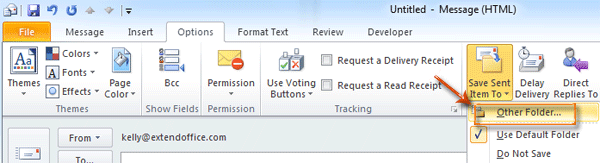
Trin 2: Vælg og fremhæv en mappe i dialogboksen Vælg mappe mapper: boks og klik på OK .
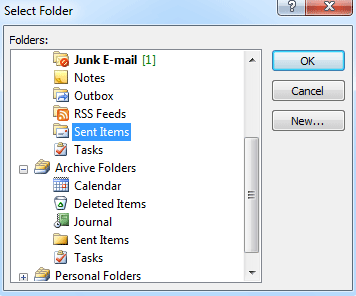
Når du har sendt denne e-mail-meddelelse, gemmes dens kopi automatisk i den mappe, du valgte i trin 2.
 Skift mappe, hvor alle sendte genstande gemmes automatisk
Skift mappe, hvor alle sendte genstande gemmes automatisk
I nogle tilfælde vil du muligvis ændre den standardmappe, der sendes, og lade alle sendte e-mail-meddelelser automatisk gemmes i en bestemt mappe. Vi vil guide dig til at indse det ved at oprette en regel i Outlook.
Inden du opretter en regel, skal du skifte til Mail-visningen ved at klikke på Post i navigationsruden.
Trin 1: Åbn dialogboksen Regler og alarmer:
- I Outlook 2010 og 2013 skal du klikke på Regler > Administrer regler og advarsler i Flyt gruppe på Home fane.
- I Outlook 2007 skal du klikke på Værktøjer > Regler og advarsler.
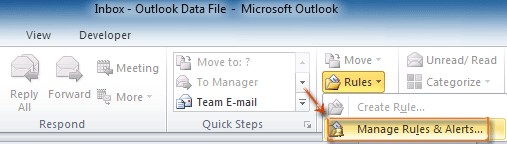
Trin 2: Klik på i dialogboksen Regler og alarmer Ny regel knappen på E-mail-regler fane.
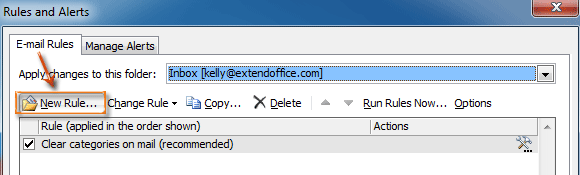
Trin 3: Vælg og fremhæv i dialogboksen Guiden Regler Anvend regel på meddelelser, jeg sender i Start fra o blank regel sektion, og klik på knappen Næste .
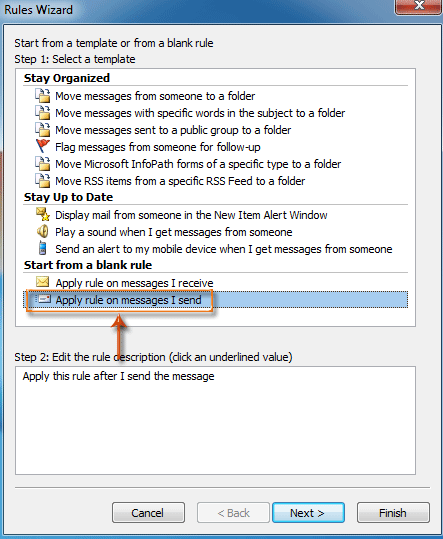
Trin 4: I dialogboksen Guiden ny regler,
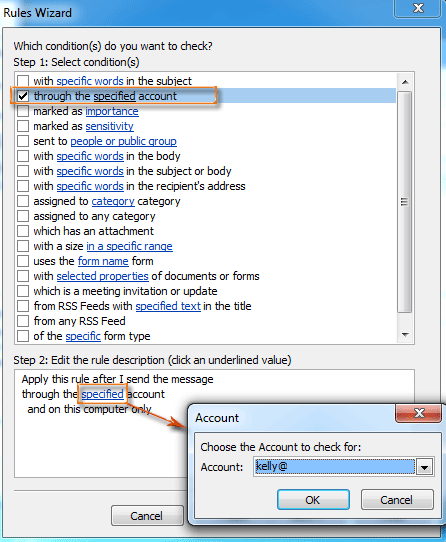
- Tjek gennem den angivne konto valgmulighed i Trin 1: Vælg betingelser sektion.
- Klik på knappen specificeret i Trin 2: Rediger regelbeskrivelsen sektion.
- I dialogboksen popping up Account skal du vælge en konto i Konto: boks og klik OK .
- Klik på knappen Næste .
Trin 5: I dialogboksen Guiden ny regler,

- Tjek flytte en kopi til den angivne mappe mulighed og stop med at behandle flere regler valgmulighed i Trin 1: Vælg handling (er) sektion.
- Klik på knappen specificeret i Trin 2: Rediger regelbeskrivelsen sektion.
- I dialogboksen Regler og alarmer skal du vælge en mappe og klikke på OK .
- Klik på knappen Næste .
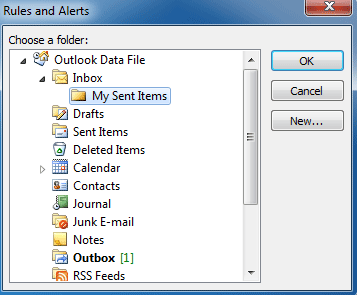
Trin 6: Fortsæt med at klikke på Næste knapper og Finish i de følgende dialogbokse.
Fra nu af gemmes alle sendte e-mail-meddelelser automatisk i den mappe, du konfigurerede i trin 5.
Bedste kontorproduktivitetsværktøjer
Kutools til Outlook - Over 100 kraftfulde funktioner til at superlade din Outlook
🤖 AI Mail Assistant: Øjeblikkelige pro-e-mails med AI-magi – et klik for geniale svar, perfekt tone, flersproget beherskelse. Forvandl e-mailing ubesværet! ...
📧 Email Automation: Ikke til stede (tilgængelig til POP og IMAP) / Planlæg Send e-mails / Auto CC/BCC efter regler ved afsendelse af e-mail / Automatisk videresendelse (avancerede regler) / Tilføj automatisk hilsen / Opdel automatisk e-mails med flere modtagere i individuelle meddelelser ...
📨 Email Management: Genkald nemt e-mails / Bloker svindel-e-mails af emner og andre / Slet duplikerede e-mails / Avanceret søgning / Konsolider mapper ...
📁 Vedhæftede filer Pro: Batch Gem / Batch adskilles / Batch komprimere / Automatisk gem / Automatisk afmontering / Automatisk komprimering ...
🌟 Interface Magic: 😊 Flere smukke og seje emojis / Boost din Outlook-produktivitet med fanebaserede visninger / Minimer Outlook i stedet for at lukke ...
👍 Wonders med et enkelt klik: Besvar alle med indgående vedhæftede filer / Anti-phishing e-mails / 🕘Vis afsenderens tidszone ...
👩🏼🤝👩🏻 Kontakter og kalender: Batch Tilføj kontakter fra udvalgte e-mails / Opdel en kontaktgruppe til individuelle grupper / Fjern fødselsdagspåmindelser ...
Over 100 Features Afvent din udforskning! Klik her for at finde mere.

