Hvordan gendannes eller vises favoritmappen i Outlook-navigationsruden?
Nogle Outlook-brugere bemærker muligvis, at når de starter Outlook-applikationen, forsvinder mappen Favoritter fra navigationsruden. Det forårsager et problem med, hvordan du gendanner eller viser favoritmappen i navigationsruden igen. Denne vejledning har til formål at hjælpe dig med at overvinde dette problem.
Gendan eller vis favoritmappen i Outlook 2007
Gendan eller vis favoritmappen i Outlook 2010 og 2013
- Automatiser e-mail med Auto CC / BCC, Automatisk videresendelse ved regler; sende Auto svar (Ikke til stede) uden at kræve en udvekslingsserver...
- Få påmindelser som BCC Advarsel når du svarer til alle, mens du er på BCC-listen, og Påmind, når du mangler vedhæftede filer for glemte vedhæftede filer...
- Forbedre e-mail-effektiviteten med Svar (alle) med vedhæftede filer, Tilføj automatisk hilsen eller dato og tid til signatur eller emne, Besvar flere e-mails...
- Strømline e-mail med Genkald e-mails, Vedhæftningsværktøjer (Komprimer alle, Gem alt automatisk...), Fjern duplikaterog Hurtig rapport...
 Gendan eller vis favoritmappen i Outlook 2007
Gendan eller vis favoritmappen i Outlook 2007
Gør følgende for at få vist eller gendanne favoritmappen i Outlook 2007.
1. I Outlook 2007 skal du klikke Specifikation > Navigationsrude > Favoritmapper.
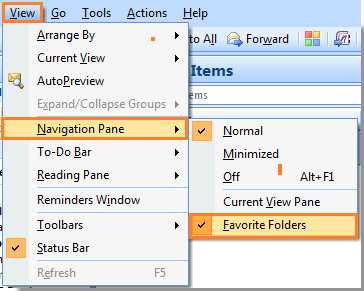
Bemærk: Sørg for, at der er en  markere at blive før indstillingen Foretrukne mapper.
markere at blive før indstillingen Foretrukne mapper.
Efter at have klikket Favoritter Mapper, kan du se sektionen Foretrukne mapper, der vises i navigationsruden. Se skærmbillede:

 Gendan eller vis favoritmappen i Outlook 2010 og 2013
Gendan eller vis favoritmappen i Outlook 2010 og 2013
I Outlook 2010 kan du vise mappen Foretrukne som følger.
1. Klik venligst Specifikation > Navigationsrude > foretrukne. Se skærmbillede:

Klik i Outlook 2013 Specifikation > Mappepanel > foretrukne, se skærmbillede:

Bemærk: Sørg for, at der er en  markere at blive før indstillingen Foretrukne.
markere at blive før indstillingen Foretrukne.
Derefter vises afsnittet Favoritmapper i navigationsruden med det samme. Men i Outlook 2010 skal du trække dine ønskede mapper til favoritmapperne manuelt. Se skærmbillede:

Bedste kontorproduktivitetsværktøjer
Kutools til Outlook - Over 100 kraftfulde funktioner til at superlade din Outlook
🤖 AI Mail Assistant: Øjeblikkelige pro-e-mails med AI-magi – et klik for geniale svar, perfekt tone, flersproget beherskelse. Forvandl e-mailing ubesværet! ...
📧 Email Automation: Ikke til stede (tilgængelig til POP og IMAP) / Planlæg Send e-mails / Auto CC/BCC efter regler ved afsendelse af e-mail / Automatisk videresendelse (avancerede regler) / Tilføj automatisk hilsen / Opdel automatisk e-mails med flere modtagere i individuelle meddelelser ...
📨 Email Management: Genkald nemt e-mails / Bloker svindel-e-mails af emner og andre / Slet duplikerede e-mails / Avanceret søgning / Konsolider mapper ...
📁 Vedhæftede filer Pro: Batch Gem / Batch adskilles / Batch komprimere / Automatisk gem / Automatisk afmontering / Automatisk komprimering ...
🌟 Interface Magic: 😊 Flere smukke og seje emojis / Boost din Outlook-produktivitet med fanebaserede visninger / Minimer Outlook i stedet for at lukke ...
👍 Wonders med et enkelt klik: Besvar alle med indgående vedhæftede filer / Anti-phishing e-mails / 🕘Vis afsenderens tidszone ...
👩🏼🤝👩🏻 Kontakter og kalender: Batch Tilføj kontakter fra udvalgte e-mails / Opdel en kontaktgruppe til individuelle grupper / Fjern fødselsdagspåmindelser ...
Over 100 Features Afvent din udforskning! Klik her for at finde mere.

